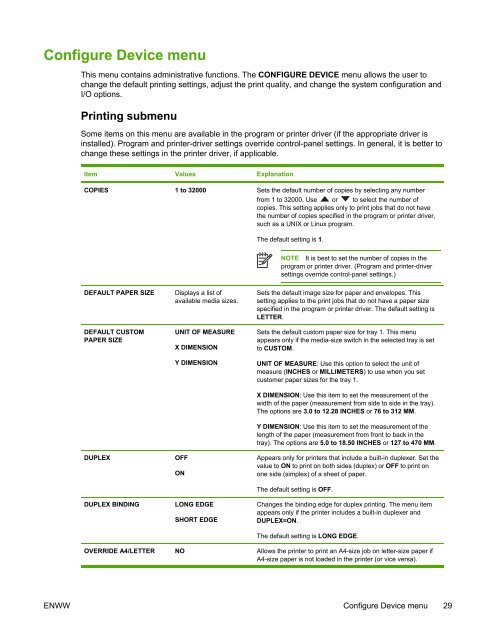HP LaserJet 5200 user guide - ENWW
HP LaserJet 5200 user guide - ENWW
HP LaserJet 5200 user guide - ENWW
Create successful ePaper yourself
Turn your PDF publications into a flip-book with our unique Google optimized e-Paper software.
Configure Device menu<br />
This menu contains administrative functions. The CONFIGURE DEVICE menu allows the <strong>user</strong> to<br />
change the default printing settings, adjust the print quality, and change the system configuration and<br />
I/O options.<br />
Printing submenu<br />
Some items on this menu are available in the program or printer driver (if the appropriate driver is<br />
installed). Program and printer-driver settings override control-panel settings. In general, it is better to<br />
change these settings in the printer driver, if applicable.<br />
Item Values Explanation<br />
COPIES 1 to 32000 Sets the default number of copies by selecting any number<br />
from 1 to 32000. Use or to select the number of<br />
copies. This setting applies only to print jobs that do not have<br />
the number of copies specified in the program or printer driver,<br />
such as a UNIX or Linux program.<br />
The default setting is 1.<br />
NOTE It is best to set the number of copies in the<br />
program or printer driver. (Program and printer-driver<br />
settings override control-panel settings.)<br />
DEFAULT PAPER SIZE<br />
DEFAULT CUSTOM<br />
PAPER SIZE<br />
DUPLEX<br />
DUPLEX BINDING<br />
Displays a list of<br />
available media sizes.<br />
UNIT OF MEASURE<br />
X DIMENSION<br />
Y DIMENSION<br />
OFF<br />
ON<br />
LONG EDGE<br />
SHORT EDGE<br />
Sets the default image size for paper and envelopes. This<br />
setting applies to the print jobs that do not have a paper size<br />
specified in the program or printer driver. The default setting is<br />
LETTER.<br />
Sets the default custom paper size for tray 1. This menu<br />
appears only if the media-size switch in the selected tray is set<br />
to CUSTOM.<br />
UNIT OF MEASURE: Use this option to select the unit of<br />
measure (INCHES or MILLIMETERS) to use when you set<br />
customer paper sizes for the tray 1.<br />
X DIMENSION: Use this item to set the measurement of the<br />
width of the paper (measurement from side to side in the tray).<br />
The options are 3.0 to 12.28 INCHES or 76 to 312 MM.<br />
Y DIMENSION: Use this item to set the measurement of the<br />
length of the paper (measurement from front to back in the<br />
tray). The options are 5.0 to 18.50 INCHES or 127 to 470 MM.<br />
Appears only for printers that include a built-in duplexer. Set the<br />
value to ON to print on both sides (duplex) or OFF to print on<br />
one side (simplex) of a sheet of paper.<br />
The default setting is OFF.<br />
Changes the binding edge for duplex printing. The menu item<br />
appears only if the printer includes a built-in duplexer and<br />
DUPLEX=ON.<br />
The default setting is LONG EDGE.<br />
OVERRIDE A4/LETTER NO Allows the printer to print an A4-size job on letter-size paper if<br />
A4-size paper is not loaded in the printer (or vice versa).<br />
<strong>ENWW</strong> Configure Device menu 29