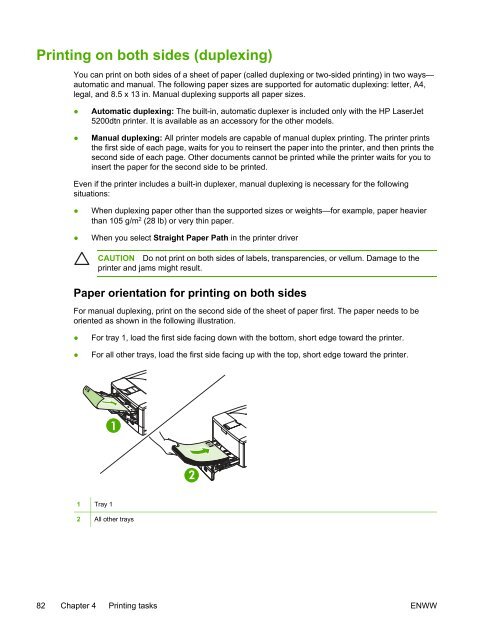HP LaserJet 5200 user guide - ENWW
HP LaserJet 5200 user guide - ENWW
HP LaserJet 5200 user guide - ENWW
Create successful ePaper yourself
Turn your PDF publications into a flip-book with our unique Google optimized e-Paper software.
Printing on both sides (duplexing)<br />
You can print on both sides of a sheet of paper (called duplexing or two-sided printing) in two ways—<br />
automatic and manual. The following paper sizes are supported for automatic duplexing: letter, A4,<br />
legal, and 8.5 x 13 in. Manual duplexing supports all paper sizes.<br />
●<br />
●<br />
Automatic duplexing: The built-in, automatic duplexer is included only with the <strong>HP</strong> <strong>LaserJet</strong><br />
<strong>5200</strong>dtn printer. It is available as an accessory for the other models.<br />
Manual duplexing: All printer models are capable of manual duplex printing. The printer prints<br />
the first side of each page, waits for you to reinsert the paper into the printer, and then prints the<br />
second side of each page. Other documents cannot be printed while the printer waits for you to<br />
insert the paper for the second side to be printed.<br />
Even if the printer includes a built-in duplexer, manual duplexing is necessary for the following<br />
situations:<br />
●<br />
●<br />
When duplexing paper other than the supported sizes or weights—for example, paper heavier<br />
than 105 g/m 2 (28 lb) or very thin paper.<br />
When you select Straight Paper Path in the printer driver<br />
CAUTION Do not print on both sides of labels, transparencies, or vellum. Damage to the<br />
printer and jams might result.<br />
Paper orientation for printing on both sides<br />
For manual duplexing, print on the second side of the sheet of paper first. The paper needs to be<br />
oriented as shown in the following illustration.<br />
●<br />
●<br />
For tray 1, load the first side facing down with the bottom, short edge toward the printer.<br />
For all other trays, load the first side facing up with the top, short edge toward the printer.<br />
1<br />
2<br />
1 Tray 1<br />
2 All other trays<br />
82 Chapter 4 Printing tasks <strong>ENWW</strong>