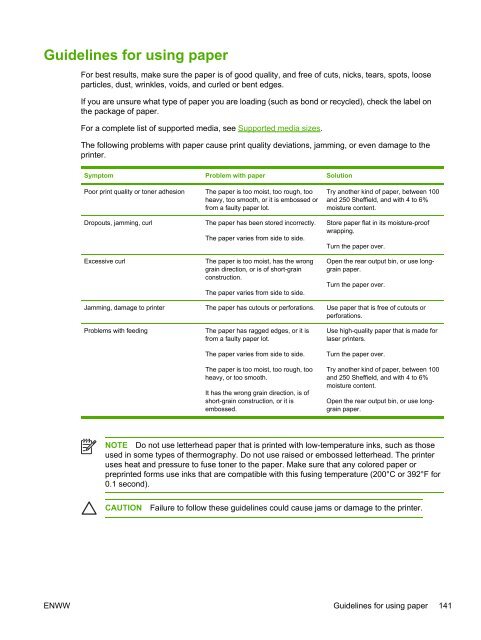HP LaserJet 5200 user guide - ENWW
HP LaserJet 5200 user guide - ENWW
HP LaserJet 5200 user guide - ENWW
You also want an ePaper? Increase the reach of your titles
YUMPU automatically turns print PDFs into web optimized ePapers that Google loves.
Guidelines for using paper<br />
For best results, make sure the paper is of good quality, and free of cuts, nicks, tears, spots, loose<br />
particles, dust, wrinkles, voids, and curled or bent edges.<br />
If you are unsure what type of paper you are loading (such as bond or recycled), check the label on<br />
the package of paper.<br />
For a complete list of supported media, see Supported media sizes.<br />
The following problems with paper cause print quality deviations, jamming, or even damage to the<br />
printer.<br />
Symptom Problem with paper Solution<br />
Poor print quality or toner adhesion<br />
Dropouts, jamming, curl<br />
Excessive curl<br />
The paper is too moist, too rough, too<br />
heavy, too smooth, or it is embossed or<br />
from a faulty paper lot.<br />
The paper has been stored incorrectly.<br />
The paper varies from side to side.<br />
The paper is too moist, has the wrong<br />
grain direction, or is of short-grain<br />
construction.<br />
The paper varies from side to side.<br />
Try another kind of paper, between 100<br />
and 250 Sheffield, and with 4 to 6%<br />
moisture content.<br />
Store paper flat in its moisture-proof<br />
wrapping.<br />
Turn the paper over.<br />
Open the rear output bin, or use longgrain<br />
paper.<br />
Turn the paper over.<br />
Jamming, damage to printer The paper has cutouts or perforations. Use paper that is free of cutouts or<br />
perforations.<br />
Problems with feeding<br />
The paper has ragged edges, or it is<br />
from a faulty paper lot.<br />
The paper varies from side to side.<br />
The paper is too moist, too rough, too<br />
heavy, or too smooth.<br />
It has the wrong grain direction, is of<br />
short-grain construction, or it is<br />
embossed.<br />
Use high-quality paper that is made for<br />
laser printers.<br />
Turn the paper over.<br />
Try another kind of paper, between 100<br />
and 250 Sheffield, and with 4 to 6%<br />
moisture content.<br />
Open the rear output bin, or use longgrain<br />
paper.<br />
NOTE Do not use letterhead paper that is printed with low-temperature inks, such as those<br />
used in some types of thermography. Do not use raised or embossed letterhead. The printer<br />
uses heat and pressure to fuse toner to the paper. Make sure that any colored paper or<br />
preprinted forms use inks that are compatible with this fusing temperature (200°C or 392°F for<br />
0.1 second).<br />
CAUTION<br />
Failure to follow these <strong>guide</strong>lines could cause jams or damage to the printer.<br />
<strong>ENWW</strong> Guidelines for using paper 141