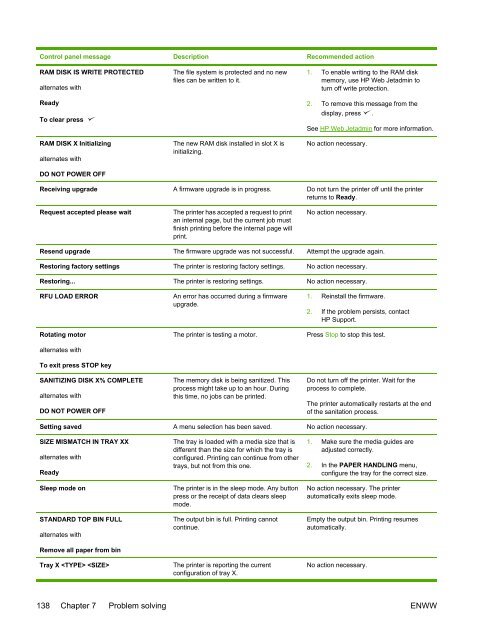HP LaserJet 5200 user guide - ENWW
HP LaserJet 5200 user guide - ENWW
HP LaserJet 5200 user guide - ENWW
You also want an ePaper? Increase the reach of your titles
YUMPU automatically turns print PDFs into web optimized ePapers that Google loves.
Control panel message Description Recommended action<br />
RAM DISK IS WRITE PROTECTED<br />
alternates with<br />
Ready<br />
To clear press<br />
RAM DISK X Initializing<br />
alternates with<br />
DO NOT POWER OFF<br />
The file system is protected and no new<br />
files can be written to it.<br />
The new RAM disk installed in slot X is<br />
initializing.<br />
1. To enable writing to the RAM disk<br />
memory, use <strong>HP</strong> Web Jetadmin to<br />
turn off write protection.<br />
2. To remove this message from the<br />
display, press .<br />
See <strong>HP</strong> Web Jetadmin for more information.<br />
No action necessary.<br />
Receiving upgrade A firmware upgrade is in progress. Do not turn the printer off until the printer<br />
returns to Ready.<br />
Request accepted please wait<br />
The printer has accepted a request to print<br />
an internal page, but the current job must<br />
finish printing before the internal page will<br />
print.<br />
No action necessary.<br />
Resend upgrade The firmware upgrade was not successful. Attempt the upgrade again.<br />
Restoring factory settings The printer is restoring factory settings. No action necessary.<br />
Restoring... The printer is restoring settings. No action necessary.<br />
RFU LOAD ERROR<br />
Rotating motor<br />
alternates with<br />
An error has occurred during a firmware<br />
upgrade.<br />
The printer is testing a motor.<br />
1. Reinstall the firmware.<br />
2. If the problem persists, contact<br />
<strong>HP</strong> Support.<br />
Press Stop to stop this test.<br />
To exit press STOP key<br />
SANITIZING DISK X% COMPLETE<br />
alternates with<br />
DO NOT POWER OFF<br />
The memory disk is being sanitized. This<br />
process might take up to an hour. During<br />
this time, no jobs can be printed.<br />
Do not turn off the printer. Wait for the<br />
process to complete.<br />
The printer automatically restarts at the end<br />
of the sanitation process.<br />
Setting saved A menu selection has been saved. No action necessary.<br />
SIZE MISMATCH IN TRAY XX<br />
alternates with<br />
Ready<br />
Sleep mode on<br />
STANDARD TOP BIN FULL<br />
alternates with<br />
Remove all paper from bin<br />
Tray X <br />
The tray is loaded with a media size that is<br />
different than the size for which the tray is<br />
configured. Printing can continue from other<br />
trays, but not from this one.<br />
The printer is in the sleep mode. Any button<br />
press or the receipt of data clears sleep<br />
mode.<br />
The output bin is full. Printing cannot<br />
continue.<br />
The printer is reporting the current<br />
configuration of tray X.<br />
1. Make sure the media <strong>guide</strong>s are<br />
adjusted correctly.<br />
2. In the PAPER HANDLING menu,<br />
configure the tray for the correct size.<br />
No action necessary. The printer<br />
automatically exits sleep mode.<br />
Empty the output bin. Printing resumes<br />
automatically.<br />
No action necessary.<br />
138 Chapter 7 Problem solving <strong>ENWW</strong>