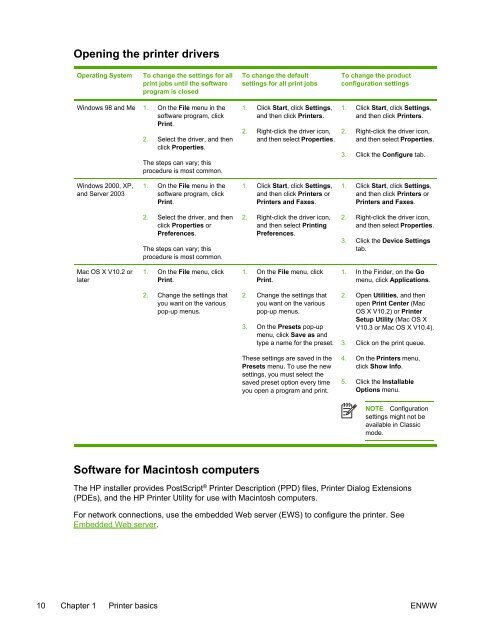HP LaserJet 5200 user guide - ENWW
HP LaserJet 5200 user guide - ENWW
HP LaserJet 5200 user guide - ENWW
Create successful ePaper yourself
Turn your PDF publications into a flip-book with our unique Google optimized e-Paper software.
Opening the printer drivers<br />
Operating System<br />
To change the settings for all<br />
print jobs until the software<br />
program is closed<br />
To change the default<br />
settings for all print jobs<br />
To change the product<br />
configuration settings<br />
Windows 98 and Me 1. On the File menu in the<br />
software program, click<br />
Print.<br />
2. Select the driver, and then<br />
click Properties.<br />
The steps can vary; this<br />
procedure is most common.<br />
1. Click Start, click Settings,<br />
and then click Printers.<br />
2. Right-click the driver icon,<br />
and then select Properties.<br />
1. Click Start, click Settings,<br />
and then click Printers.<br />
2. Right-click the driver icon,<br />
and then select Properties.<br />
3. Click the Configure tab.<br />
Windows 2000, XP,<br />
and Server 2003<br />
1. On the File menu in the<br />
software program, click<br />
Print.<br />
1. Click Start, click Settings,<br />
and then click Printers or<br />
Printers and Faxes.<br />
1. Click Start, click Settings,<br />
and then click Printers or<br />
Printers and Faxes.<br />
2. Select the driver, and then<br />
click Properties or<br />
Preferences.<br />
The steps can vary; this<br />
procedure is most common.<br />
2. Right-click the driver icon,<br />
and then select Printing<br />
Preferences.<br />
2. Right-click the driver icon,<br />
and then select Properties.<br />
3. Click the Device Settings<br />
tab.<br />
Mac OS X V10.2 or<br />
later<br />
1. On the File menu, click<br />
Print.<br />
1. On the File menu, click<br />
Print.<br />
1. In the Finder, on the Go<br />
menu, click Applications.<br />
2. Change the settings that<br />
you want on the various<br />
pop-up menus.<br />
2. Change the settings that<br />
you want on the various<br />
pop-up menus.<br />
3. On the Presets pop-up<br />
menu, click Save as and<br />
type a name for the preset.<br />
2. Open Utilities, and then<br />
open Print Center (Mac<br />
OS X V10.2) or Printer<br />
Setup Utility (Mac OS X<br />
V10.3 or Mac OS X V10.4).<br />
3. Click on the print queue.<br />
These settings are saved in the<br />
Presets menu. To use the new<br />
settings, you must select the<br />
saved preset option every time<br />
you open a program and print.<br />
4. On the Printers menu,<br />
click Show Info.<br />
5. Click the Installable<br />
Options menu.<br />
NOTE Configuration<br />
settings might not be<br />
available in Classic<br />
mode.<br />
Software for Macintosh computers<br />
The <strong>HP</strong> installer provides PostScript ® Printer Description (PPD) files, Printer Dialog Extensions<br />
(PDEs), and the <strong>HP</strong> Printer Utility for use with Macintosh computers.<br />
For network connections, use the embedded Web server (EWS) to configure the printer. See<br />
Embedded Web server.<br />
10 Chapter 1 Printer basics <strong>ENWW</strong>