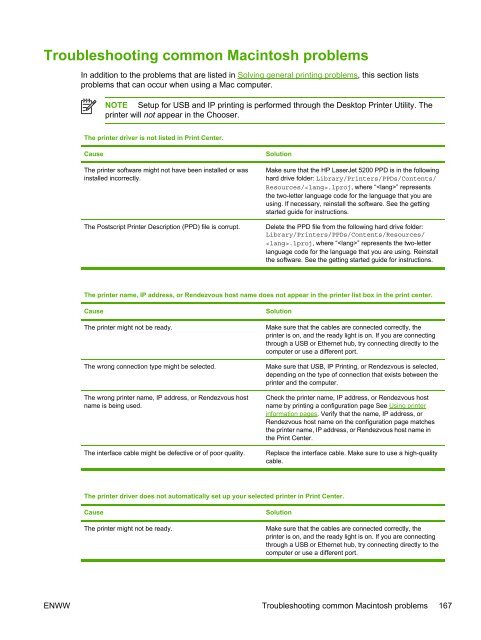HP LaserJet 5200 user guide - ENWW
HP LaserJet 5200 user guide - ENWW
HP LaserJet 5200 user guide - ENWW
Create successful ePaper yourself
Turn your PDF publications into a flip-book with our unique Google optimized e-Paper software.
Troubleshooting common Macintosh problems<br />
In addition to the problems that are listed in Solving general printing problems, this section lists<br />
problems that can occur when using a Mac computer.<br />
NOTE Setup for USB and IP printing is performed through the Desktop Printer Utility. The<br />
printer will not appear in the Chooser.<br />
The printer driver is not listed in Print Center.<br />
Cause<br />
The printer software might not have been installed or was<br />
installed incorrectly.<br />
The Postscript Printer Description (PPD) file is corrupt.<br />
Solution<br />
Make sure that the <strong>HP</strong> <strong>LaserJet</strong> <strong>5200</strong> PPD is in the following<br />
hard drive folder: Library/Printers/PPDs/Contents/<br />
Resources/.lproj, where “” represents<br />
the two-letter language code for the language that you are<br />
using. If necessary, reinstall the software. See the getting<br />
started <strong>guide</strong> for instructions.<br />
Delete the PPD file from the following hard drive folder:<br />
Library/Printers/PPDs/Contents/Resources/<br />
.lproj, where “” represents the two-letter<br />
language code for the language that you are using. Reinstall<br />
the software. See the getting started <strong>guide</strong> for instructions.<br />
The printer name, IP address, or Rendezvous host name does not appear in the printer list box in the print center.<br />
Cause<br />
The printer might not be ready.<br />
The wrong connection type might be selected.<br />
The wrong printer name, IP address, or Rendezvous host<br />
name is being used.<br />
The interface cable might be defective or of poor quality.<br />
Solution<br />
Make sure that the cables are connected correctly, the<br />
printer is on, and the ready light is on. If you are connecting<br />
through a USB or Ethernet hub, try connecting directly to the<br />
computer or use a different port.<br />
Make sure that USB, IP Printing, or Rendezvous is selected,<br />
depending on the type of connection that exists between the<br />
printer and the computer.<br />
Check the printer name, IP address, or Rendezvous host<br />
name by printing a configuration page See Using printer<br />
information pages. Verify that the name, IP address, or<br />
Rendezvous host name on the configuration page matches<br />
the printer name, IP address, or Rendezvous host name in<br />
the Print Center.<br />
Replace the interface cable. Make sure to use a high-quality<br />
cable.<br />
The printer driver does not automatically set up your selected printer in Print Center.<br />
Cause<br />
The printer might not be ready.<br />
Solution<br />
Make sure that the cables are connected correctly, the<br />
printer is on, and the ready light is on. If you are connecting<br />
through a USB or Ethernet hub, try connecting directly to the<br />
computer or use a different port.<br />
<strong>ENWW</strong> Troubleshooting common Macintosh problems 167