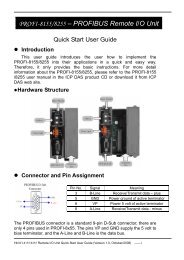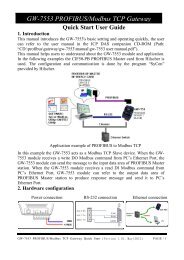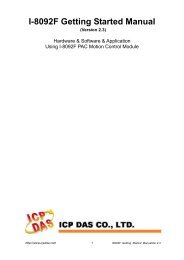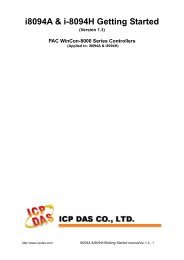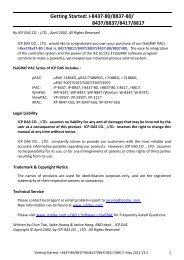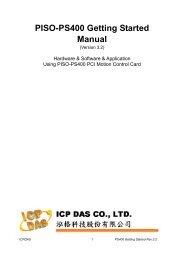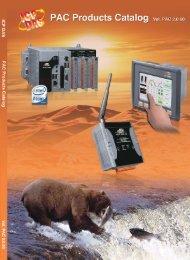- Page 1 and 2: Getting Started : The XP-8xx7-CE6 P
- Page 3 and 4: 2.1.1 The hardware protection devic
- Page 5 and 6: Z_PHA_SH: □ I-8094F ■ I-8092F
- Page 7 and 8: I/O Modules Selection Guide for XP-
- Page 9 and 10: I-8093W 3-axis Encoder Module, max.
- Page 11 and 12: I-87K GPS Modules I-87211W 0.1 ~ 99
- Page 13 and 14: Specifications: XP-8047-CE6/ 8347-C
- Page 15 and 16: Models XP-8047-CE6 XP-8347-CE6 XP-8
- Page 17 and 18: Models XP-8047-CE6 XP-8347-CE6 XP-8
- Page 19 and 20: 1.2 Soft-GRAF HMI : Create A Colorf
- Page 21 and 22: 1.4 Connect the Smart Power Meter P
- Page 23 and 24: 1.7 Redundant System - Hot-Swap RS-
- Page 25 and 26: 1.11 Modbus Slave: RTU/TCP • Modb
- Page 27 and 28: 1.15 Data-Recorder & Data-Logger PC
- Page 29 and 30: 1.19 Stress Monitoring Application
- Page 31 and 32: 1.22 ZigBee Wireless Solution The X
- Page 33 and 34: 1.24 Data Exchange: Fbus or Ebus
- Page 35 and 36: 1.27 Database Application • Suppo
- Page 37 and 38: Chapter 2 Software Installation And
- Page 39 and 40: 2.1.1 The hardware protection devic
- Page 41 and 42: 2.1.3 Important Notice For Window N
- Page 43 and 44: 2. After clicking, it will show up
- Page 45 and 46: 2.2 Step 2 - Installing The ICP DAS
- Page 47 and 48: 2.4 Working eLogger HMI with ISaGRA
- Page 49: • Multi-language: English, Tradit
- Page 53 and 54: Restoring An ISaGRAF Project To res
- Page 55 and 56: 3.2.4 Step 4 - Download Web Pages T
- Page 57 and 58: Variables declaration: Name Type At
- Page 59 and 60: You can then enter additional infor
- Page 61 and 62: Quick way to declare There are two
- Page 63 and 64: 4.1.5 Assign Modbus Network Address
- Page 65 and 66: 1. Click on the "Create New Program
- Page 67 and 68: Double click on anywhere inside the
- Page 69 and 70: Now we have finished our Ladder cod
- Page 71 and 72: By the same way, please connect “
- Page 73 and 74: TIME TO COMPILE THE PROJECT! Now th
- Page 75 and 76: You can adjust the "T1" variable wh
- Page 77 and 78: When you click on the "Link Setup"
- Page 79 and 80: Then click on "ISA86M: TIC Code For
- Page 81 and 82: 4.4 Design The Web Page After finis
- Page 83 and 84: Click inside this “Layer” and t
- Page 85 and 86: Please follow the similar steps to
- Page 87 and 88: 4.4.3 Step 3 - Adding Control Code
- Page 89 and 90: OUT02 Area: Layer11 to Layer13 OU
- Page 91 and 92: Now please go to the “head” are
- Page 93 and 94: Now we have finished all the code.
- Page 95 and 96: user has modified any file in the X
- Page 97 and 98: Chapter 5 Web HMI Basics The XP-8xx
- Page 99 and 100: Embed key whille submitting functio
- Page 101 and 102:
Below is the basic code for the men
- Page 103 and 104:
You may replace the main.htm in the
- Page 105 and 106:
Note: The long integer, timer and f
- Page 107 and 108:
5.4.2.4 Displaying Dynamic String D
- Page 109 and 110:
… The layout (or location) of the
- Page 111 and 112:
5.4.3.1 Post Boolean Value to The C
- Page 113 and 114:
A button to call ON_( ) First param
- Page 115 and 116:
5.5 Multi-Pages The Web HMI in the
- Page 117 and 118:
5.6 Web Security There are some way
- Page 119 and 120:
Chapter 6 VB.net 2008 Program Runni
- Page 121 and 122:
2. Select the “mscorlib” in the
- Page 123 and 124:
6.3 Compiling an Application Progra
- Page 125 and 126:
Syntax: UserShare.UserGetCoil ( iUs
- Page 127 and 128:
UserShare. UserGetReg_Short (ByVal
- Page 129 and 130:
Chapter 8 InduSoft Project Running
- Page 131 and 132:
Step 2: Create an InduSoft project.
- Page 133 and 134:
This demo uses a DIO module I-87055
- Page 135 and 136:
The main screen is as below. Create
- Page 137 and 138:
Data Type Sample Syntax 0X 0X:1 Val
- Page 139 and 140:
Download and run the project Select
- Page 141 and 142:
Note: Users must install ISSymbol c
- Page 143 and 144:
On-line help of ICP DAS add-on func
- Page 145 and 146:
9.2 Installing The ISaGRAF Programm
- Page 147 and 148:
Project Name Description I/O Boards
- Page 149 and 150:
Project Name Description I/O Boards
- Page 151 and 152:
Install the ISaGRAF example program
- Page 153 and 154:
9.3 Frequently Asked Questions ISaG
- Page 155 and 156:
No. English ISaGRAF Ver.3 FAQ Therm
- Page 157 and 158:
No. English ISaGRAF Ver.3 FAQ 112 Q
- Page 159 and 160:
Chapter 10 C# .net 2008 Program Run
- Page 161 and 162:
2. Select the “mscorlib” in the
- Page 163 and 164:
10.3 Compiling an Application Progr
- Page 165 and 166:
■UserGetCoil Description: This fu
- Page 167 and 168:
■UserGetReg_short ■UserGetReg_l
- Page 169 and 170:
Chapter 11 Motion Control - Using I
- Page 171 and 172:
Before continuing this chapter, ple
- Page 173 and 174:
11.2.4 Installation for the Motion
- Page 175 and 176:
11.2.5 Install the C function “Z_
- Page 177 and 178:
Step 2: Select [ I/O complex equipm
- Page 179 and 180:
Step 2. Click [ File ] > [ New ] or
- Page 181 and 182:
Variable Name Type Attribute Networ
- Page 183 and 184:
Turn on servo motor Turn off servo
- Page 185 and 186:
If “Mov_PT” is “True”, star
- Page 187 and 188:
The following program is running on
- Page 189 and 190:
11.3.2 Set up I/O connection: Step
- Page 191 and 192:
Step 2 : Compile & download: Click
- Page 193 and 194:
X_DI, Y_DI, Z_DI, U_DI: Input chann
- Page 195 and 196:
ENCO : Input Channel Ch1 : X-axis s
- Page 197 and 198:
11.5 The Motion Control Programming
- Page 199 and 200:
11.5.2 The I-8092F Example: The mot
- Page 201 and 202:
If “Reset_ENCO” is “True”,
- Page 203 and 204:
If “Step=1”, wait for 1 sec, th
- Page 205 and 206:
11.6 ISaGRAF Function Descriptions
- Page 207 and 208:
The expressions of I-8094F/I-8092F/
- Page 209 and 210:
Z_HOME: ■ I-8094F □ I-8092F ■
- Page 211 and 212:
Z_PHA_SH: □ I-8094F ■ I-8092F
- Page 213 and 214:
Z_PT2: ■ I-8094F ■ I-8092F ■
- Page 215 and 216:
Z_ARC2: ■ I-8094F ■ I-8092F ■
- Page 217 and 218:
Z_DRV: ■ I-8094F ■ I-8092F ■
- Page 219 and 220:
Z_GET_AC: ■ I-8094F ■ I-8092F
- Page 221 and 222:
ZC_PT2: ■ I-8094F ■ I-8092F ■
- Page 223 and 224:
ZC_ARC2: ■ I-8094F ■ I-8092F
- Page 225 and 226:
Program M94_05 M94_06 M92_01 M92_01
- Page 227 and 228:
11.8 How to Copy One Single Motion
- Page 229 and 230:
Return Value Description -144 Canno
- Page 231 and 232:
Appendix A Hardware System & Settin
- Page 233 and 234:
A.3 Setting The IP Address For The
- Page 235 and 236:
A.5 Pin Assignment of COM1~COM5 and
- Page 237 and 238:
A.7 Deleting the ISaGRAF Project Fr
- Page 239 and 240:
A.9 Linking To An HMI Interface Dev
- Page 241 and 242:
Appendix B Upgrade XPAC’s ISaGRAF
- Page 243 and 244:
3. Download the files from PC to XP
- Page 245 and 246:
XP-8347-CE6 Getting Started : The X
- Page 247 and 248:
Appendix D How to Enable/Disable XP
- Page 249 and 250:
The COM port No. for the expansion
- Page 251 and 252:
Getting Started : The XPAC-8xx7-CE6
- Page 253 and 254:
Appendix F Slow Down ISaGRAF Driver
- Page 255 and 256:
2. “Rtu_slav” is for setting th
- Page 257 and 258:
Appendix I Using RS-232 Serial/USB
- Page 259 and 260:
Then please follow the calibration
- Page 261:
Reserved. Appendix K Enable the Scr