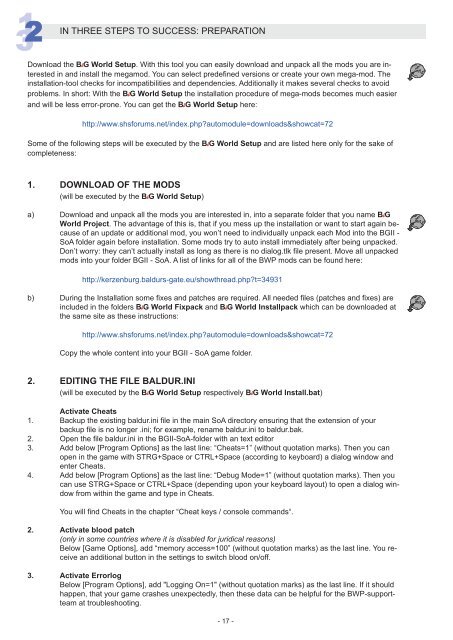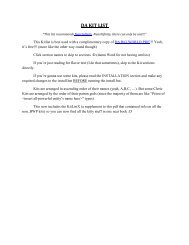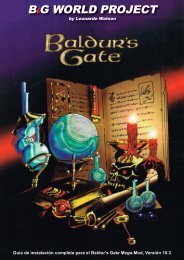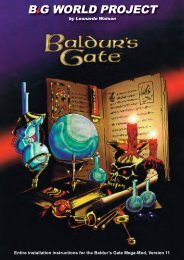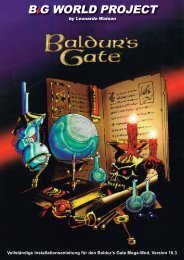i Entire installation instructions for the Baldur's Gate Mega-Mod
i Entire installation instructions for the Baldur's Gate Mega-Mod
i Entire installation instructions for the Baldur's Gate Mega-Mod
Create successful ePaper yourself
Turn your PDF publications into a flip-book with our unique Google optimized e-Paper software.
3 12 IN THREE STEPS TO SUCCESS: PREPARATION<br />
Download <strong>the</strong> BiG World Setup. With this tool you can easily download and unpack all <strong>the</strong> mods you are interested<br />
in and install <strong>the</strong> megamod. You can select predefined versions or create your own mega-mod. The<br />
<strong>installation</strong>-tool checks <strong>for</strong> incompatibilities and dependencies. Additionally it makes several checks to avoid<br />
problems. In short: With <strong>the</strong> BiG World Setup <strong>the</strong> <strong>installation</strong> procedure of mega-mods becomes much easier<br />
and will be less error-prone. You can get <strong>the</strong> BiG World Setup here:<br />
http://www.shs<strong>for</strong>ums.net/index.php?automodule=downloads&showcat=72<br />
Some of <strong>the</strong> following steps will be executed by <strong>the</strong> BiG World Setup and are listed here only <strong>for</strong> <strong>the</strong> sake of<br />
completeness:<br />
1. DOWNLOAD OF THE MODS<br />
(will be executed by <strong>the</strong> BiG World Setup)<br />
a) Download and unpack all <strong>the</strong> mods you are interested in, into a separate folder that you name BiG<br />
World Project. The advantage of this is, that if you mess up <strong>the</strong> <strong>installation</strong> or want to start again because<br />
of an update or additional mod, you won’t need to individually unpack each <strong>Mod</strong> into <strong>the</strong> BGII -<br />
SoA folder again be<strong>for</strong>e <strong>installation</strong>. Some mods try to auto install immediately after being unpacked.<br />
Don’t worry: <strong>the</strong>y can’t actually install as long as <strong>the</strong>re is no dialog.tlk file present. Move all unpacked<br />
mods into your folder BGII - SoA. A list of links <strong>for</strong> all of <strong>the</strong> BWP mods can be found here:<br />
http://kerzenburg.baldurs-gate.eu/showthread.php?t=34931<br />
b) During <strong>the</strong> Installation some fixes and patches are required. All needed files (patches and fixes) are<br />
included in <strong>the</strong> folders BiG World Fixpack and BiG World Installpack which can be downloaded at<br />
<strong>the</strong> same site as <strong>the</strong>se <strong>instructions</strong>:<br />
http://www.shs<strong>for</strong>ums.net/index.php?automodule=downloads&showcat=72<br />
Copy <strong>the</strong> whole content into your BGII - SoA game folder.<br />
2. EDITING THE FILE BALDUR.INI<br />
(will be executed by <strong>the</strong> BiG World Setup respectively BiG World Install.bat)<br />
Activate Cheats<br />
1. Backup <strong>the</strong> existing baldur.ini file in <strong>the</strong> main SoA directory ensuring that <strong>the</strong> extension of your<br />
backup file is no longer .ini; <strong>for</strong> example, rename baldur.ini to baldur.bak.<br />
2. Open <strong>the</strong> file baldur.ini in <strong>the</strong> BGII-SoA-folder with an text editor<br />
3. Add below [Program Options] as <strong>the</strong> last line: “Cheats=1” (without quotation marks). Then you can<br />
open in <strong>the</strong> game with STRG+Space or CTRL+Space (according to keyboard) a dialog window and<br />
enter Cheats.<br />
4. Add below [Program Options] as <strong>the</strong> last line: “Debug <strong>Mod</strong>e=1” (without quotation marks). Then you<br />
can use STRG+Space or CTRL+Space (depending upon your keyboard layout) to open a dialog window<br />
from within <strong>the</strong> game and type in Cheats.<br />
You will find Cheats in <strong>the</strong> chapter “Cheat keys / console commands“.<br />
2. Activate blood patch<br />
(only in some countries where it is disabled <strong>for</strong> juridical reasons)<br />
Below [Game Options], add “memory access=100” (with out quotation marks) as <strong>the</strong> last line. You receive<br />
an additional button in <strong>the</strong> settings to switch blood on/off.<br />
3. Activate Errorlog<br />
Below [Program Options], add "Logging On=1" (with out quotation marks) as <strong>the</strong> last line. If it should<br />
happen, that your game crashes unexpectedly, <strong>the</strong>n <strong>the</strong>se data can be helpful <strong>for</strong> <strong>the</strong> BWP-supportteam<br />
at troubleshooting.<br />
- 17 -