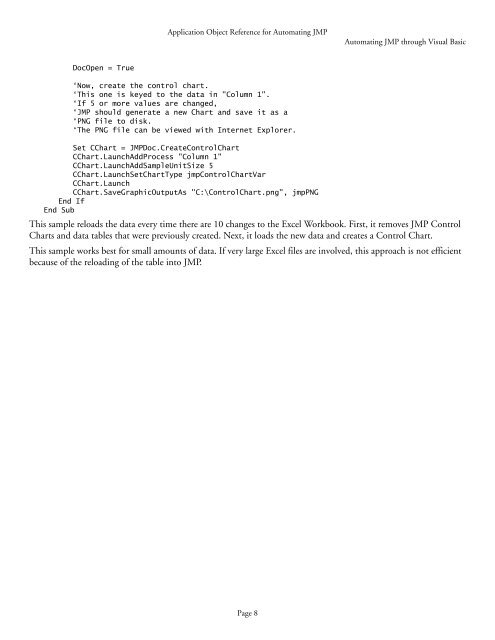Automation Reference - JMP
Automation Reference - JMP
Automation Reference - JMP
Create successful ePaper yourself
Turn your PDF publications into a flip-book with our unique Google optimized e-Paper software.
Application Object <strong>Reference</strong> for Automating <strong>JMP</strong><br />
Automating <strong>JMP</strong> through Visual Basic<br />
DocOpen = True<br />
‘Now, create the control chart.<br />
‘This one is keyed to the data in "Column 1".<br />
‘If 5 or more values are changed,<br />
‘<strong>JMP</strong> should generate a new Chart and save it as a<br />
‘PNG file to disk.<br />
‘The PNG file can be viewed with Internet Explorer.<br />
Set CChart = <strong>JMP</strong>Doc.CreateControlChart<br />
CChart.LaunchAddProcess "Column 1"<br />
CChart.LaunchAddSampleUnitSize 5<br />
CChart.LaunchSetChartType jmpControlChartVar<br />
CChart.Launch<br />
CChart.SaveGraphicOutputAs "C:\ControlChart.png", jmpPNG<br />
End If<br />
End Sub<br />
This sample reloads the data every time there are 10 changes to the Excel Workbook. First, it removes <strong>JMP</strong> Control<br />
Charts and data tables that were previously created. Next, it loads the new data and creates a Control Chart.<br />
This sample works best for small amounts of data. If very large Excel files are involved, this approach is not efficient<br />
because of the reloading of the table into <strong>JMP</strong>.<br />
Page 8