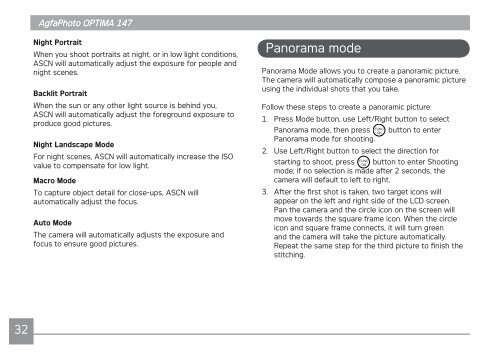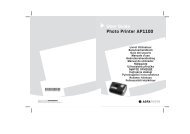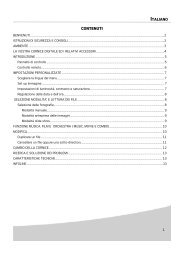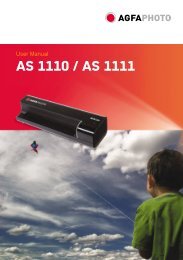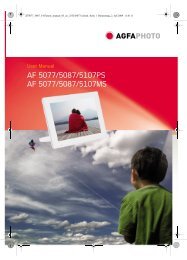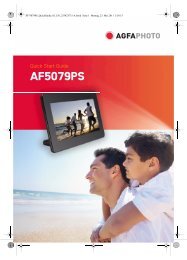You also want an ePaper? Increase the reach of your titles
YUMPU automatically turns print PDFs into web optimized ePapers that Google loves.
32<br />
<strong>AgfaPhoto</strong> <strong>AgfaPhoto</strong> <strong>OPTIMA</strong> <strong>OPTIMA</strong> <strong>147</strong> <strong>147</strong><br />
Night Portrait<br />
When you shoot portraits at night, or in low light conditions,<br />
ASCN will automatically adjust the exposure for people and<br />
night scenes.<br />
Backlit Portrait<br />
When the sun or any other light source is behind you,<br />
ASCN will automatically adjust the foreground exposure to<br />
produce good pictures.<br />
Night Landscape Mode<br />
For night scenes, ASCN will automatically increase the ISO<br />
value to compensate for low light.<br />
Macro Mode<br />
To capture object detail for close-ups, ASCN will<br />
automatically adjust the focus.<br />
Auto Mode<br />
The camera will automatically adjusts the exposure and<br />
focus to ensure good pictures.<br />
Panorama mode<br />
Panorama Mode allows you to create a panoramic picture.<br />
The camera will automatically compose a panoramic picture<br />
using the individual shots that you take.<br />
Follow these steps to create a panoramic picture:<br />
1. Press Mode button, use Left/Right button to select<br />
Panorama mode, then press button to enter<br />
Panorama mode for shooting.<br />
2. Use Left/Right button to select the direction for<br />
starting to shoot, press button to enter Shooting<br />
mode; if no selection is made after 2 seconds, the<br />
camera will default to left to right.<br />
3. After the first shot is taken, two target icons will<br />
appear on the left and right side of the LCD screen.<br />
Pan the camera and the circle icon on the screen will<br />
move towards the square frame icon. When the circle<br />
icon and square frame connects, it will turn green<br />
and the camera will take the picture automatically.<br />
Repeat the same step for the third picture to finish the<br />
stitching.