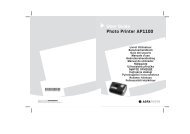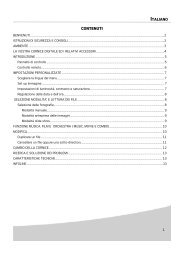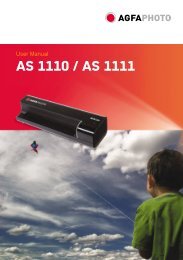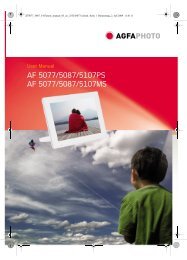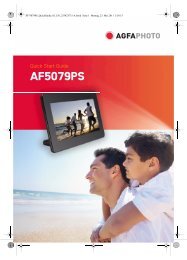Create successful ePaper yourself
Turn your PDF publications into a flip-book with our unique Google optimized e-Paper software.
52<br />
<strong>AgfaPhoto</strong> <strong>AgfaPhoto</strong> <strong>OPTIMA</strong> <strong>OPTIMA</strong> <strong>147</strong> <strong>147</strong><br />
2. Use the Up/Down button to select One picture/video to<br />
protect or select ALL to protect all photos and movies<br />
stored on the active memory (memory card or internal<br />
memory - when memory card is inserted, the memory<br />
card is the active memory. Without the memory card,<br />
the internal memory is the active memory). Press<br />
button to confirm and enter photo/movie protection<br />
interface.<br />
3. Press the button to select Yes to lock. For locked<br />
picture/video, use Unlock option to unlock it.<br />
4. A key ( ) icon will appear on the top of the screen<br />
to indicate that the picture/video is protected.<br />
If you Reset the Settings in the menu option, all<br />
protection settings on pictures/videos will be<br />
cancelled.<br />
Delete<br />
There are three ways to delete files.<br />
• Delete One:<br />
1. In the Delete Option, select One and then press<br />
button.<br />
2. Press the Left/Right button to locate the photo or video<br />
to be deleted. Press the Up/Down button to select<br />
item (Yes: to delete the file, Back: to return to previous<br />
menu) and then press to confirm.