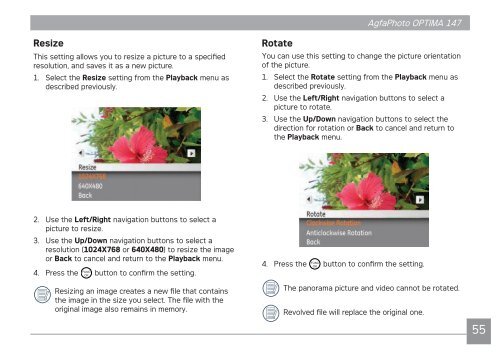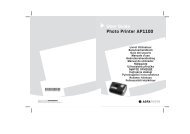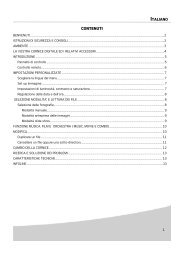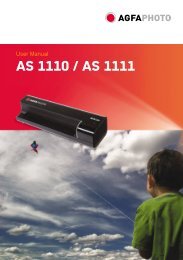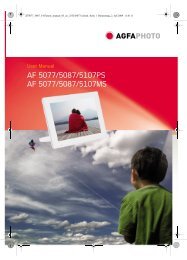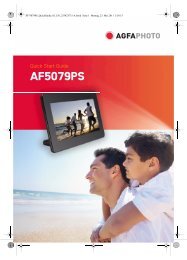Create successful ePaper yourself
Turn your PDF publications into a flip-book with our unique Google optimized e-Paper software.
Resize<br />
This setting allows you to resize a picture to a specified<br />
resolution, and saves it as a new picture.<br />
1. Select the Resize setting from the Playback menu as<br />
described previously.<br />
2. Use the Left/Right navigation buttons to select a<br />
picture to resize.<br />
3. Use the Up/Down navigation buttons to select a<br />
resolution (1024X768 or 640X480) to resize the image<br />
or Back to cancel and return to the Playback menu.<br />
4. Press the button to confirm the setting.<br />
Resizing an image creates a new file that contains<br />
the image in the size you select. The file with the<br />
original image also remains in memory.<br />
<strong>AgfaPhoto</strong> <strong>AgfaPhoto</strong> <strong>OPTIMA</strong> <strong>OPTIMA</strong> <strong>147</strong> <strong>147</strong><br />
Rotate<br />
You can use this setting to change the picture orientation<br />
of the picture.<br />
1. Select the Rotate setting from the Playback menu as<br />
described previously.<br />
2. Use the Left/Right navigation buttons to select a<br />
picture to rotate.<br />
3. Use the Up/Down navigation buttons to select the<br />
direction for rotation or Back to cancel and return to<br />
the Playback menu.<br />
4. Press the button to confirm the setting.<br />
The panorama picture and video cannot be rotated.<br />
Revolved file will replace the original one.<br />
55