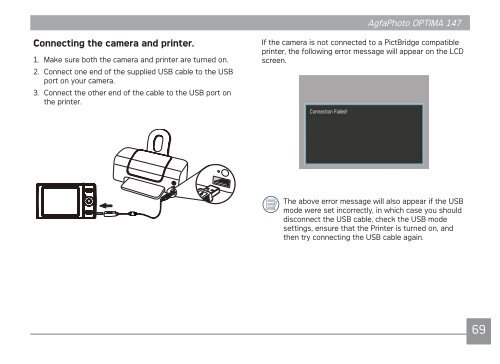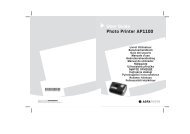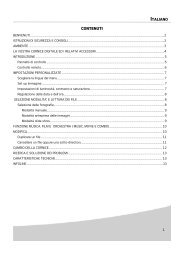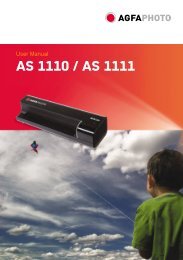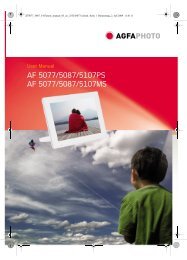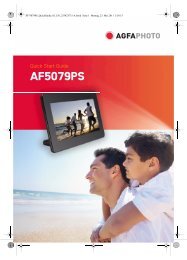Create successful ePaper yourself
Turn your PDF publications into a flip-book with our unique Google optimized e-Paper software.
Connecting the camera and printer.<br />
1. Make sure both the camera and printer are turned on.<br />
2. Connect one end of the supplied USB cable to the USB<br />
port on your camera.<br />
3. Connect the other end of the cable to the USB port on<br />
the printer.<br />
<strong>AgfaPhoto</strong> <strong>AgfaPhoto</strong> <strong>OPTIMA</strong> <strong>OPTIMA</strong> <strong>147</strong> <strong>147</strong><br />
If the camera is not connected to a PictBridge compatible<br />
printer, the following error message will appear on the LCD<br />
screen.<br />
The above error message will also appear if the USB<br />
mode were set incorrectly, in which case you should<br />
disconnect the USB cable, check the USB mode<br />
settings, ensure that the Printer is turned on, and<br />
then try connecting the USB cable again.<br />
69