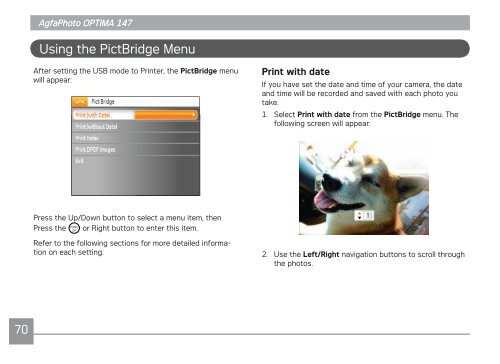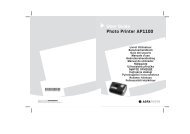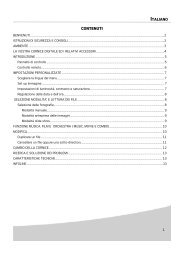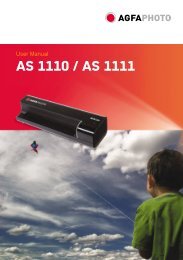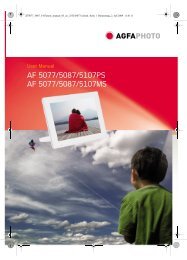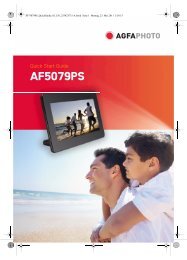You also want an ePaper? Increase the reach of your titles
YUMPU automatically turns print PDFs into web optimized ePapers that Google loves.
70<br />
<strong>AgfaPhoto</strong> <strong>AgfaPhoto</strong> <strong>OPTIMA</strong> <strong>OPTIMA</strong> <strong>147</strong> <strong>147</strong><br />
Using the PictBridge Menu<br />
After setting the USB mode to Printer, the PictBridge menu<br />
will appear:<br />
Press the Up/Down button to select a menu item, then<br />
Press the or Right button to enter this item.<br />
Refer to the following sections for more detailed information<br />
on each setting.<br />
Print with date<br />
If you have set the date and time of your camera, the date<br />
and time will be recorded and saved with each photo you<br />
take.<br />
1. Select Print with date from the PictBridge menu. The<br />
following screen will appear:<br />
2. Use the Left/Right navigation buttons to scroll through<br />
the photos.