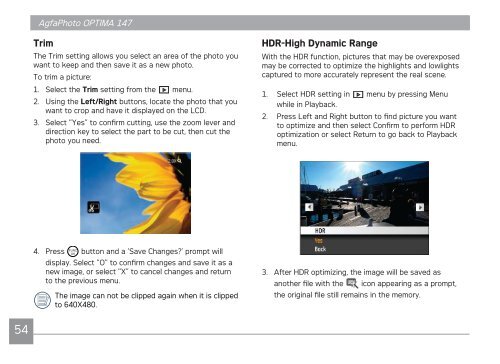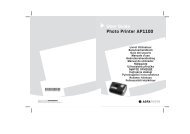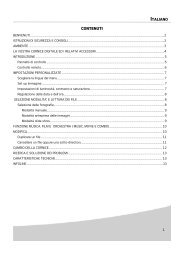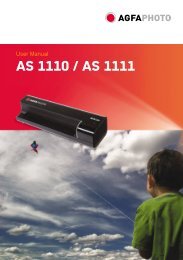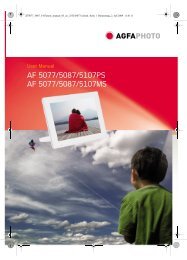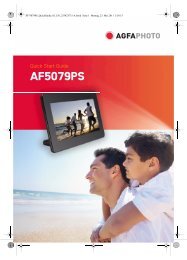You also want an ePaper? Increase the reach of your titles
YUMPU automatically turns print PDFs into web optimized ePapers that Google loves.
54<br />
<strong>AgfaPhoto</strong> <strong>AgfaPhoto</strong> <strong>OPTIMA</strong> <strong>OPTIMA</strong> <strong>147</strong> <strong>147</strong><br />
Trim<br />
The Trim setting allows you select an area of the photo you<br />
want to keep and then save it as a new photo.<br />
To trim a picture:<br />
1. Select the Trim setting from the menu.<br />
2. Using the Left/Right buttons, locate the photo that you<br />
want to crop and have it displayed on the LCD.<br />
3. Select “Yes” to confirm cutting, use the zoom lever and<br />
direction key to select the part to be cut, then cut the<br />
photo you need.<br />
4. Press button and a ‘Save Changes?’ prompt will<br />
display. Select “O” to confirm changes and save it as a<br />
new image, or select “X” to cancel changes and return<br />
to the previous menu.<br />
The image can not be clipped again when it is clipped<br />
to 640X480.<br />
HDR-High Dynamic Range<br />
With the HDR function, pictures that may be overexposed<br />
may be corrected to optimize the highlights and lowlights<br />
captured to more accurately represent the real scene.<br />
1. Select HDR setting in<br />
while in Playback.<br />
menu by pressing Menu<br />
2. Press Left and Right button to find picture you want<br />
to optimize and then select Confirm to perform HDR<br />
optimization or select Return to go back to Playback<br />
menu.<br />
3. After HDR optimizing, the image will be saved as<br />
another file with the icon appearing as a prompt,<br />
the original file still remains in the memory.