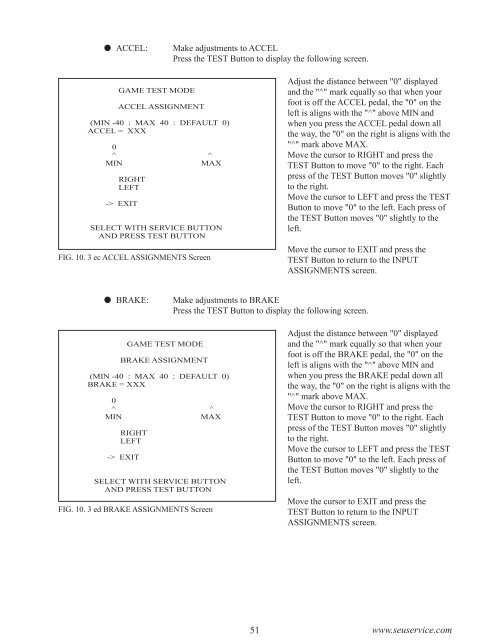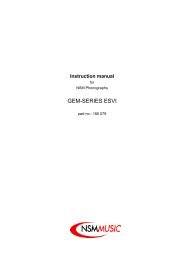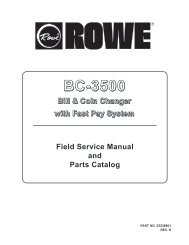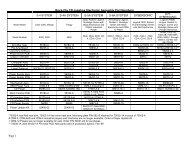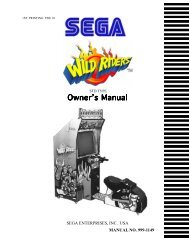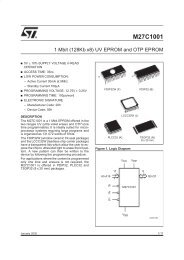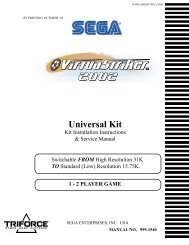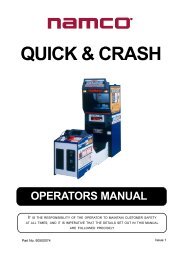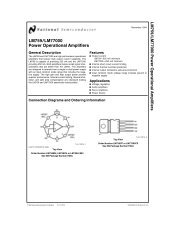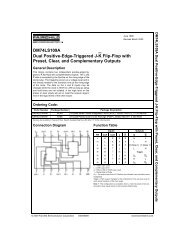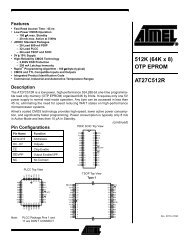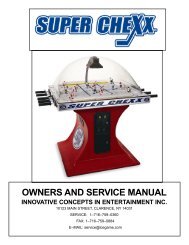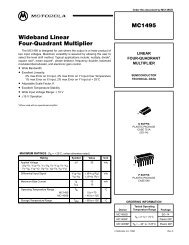warning!
warning!
warning!
You also want an ePaper? Increase the reach of your titles
YUMPU automatically turns print PDFs into web optimized ePapers that Google loves.
ACCEL:<br />
Make adjustments to ACCEL<br />
Press the TEST Button to display the following screen.<br />
GAME TEST MODE<br />
ACCEL ASSIGNMENT<br />
(MIN -40 : MAX 40 : DEFAULT 0)<br />
ACCEL = XXX<br />
0<br />
^<br />
MIN<br />
RIGHT<br />
LEFT<br />
-> EXIT<br />
FIG. 10. 3 ec ACCEL ASSIGNMENTS Screen<br />
^<br />
MAX<br />
SELECT WITH SERVICE BUTTON<br />
AND PRESS TEST BUTTON<br />
Adjust the distance between "0" displayed<br />
and the "^" mark equally so that when your<br />
foot is off the ACCEL pedal, the "0" on the<br />
left is aligns with the "^" above MIN and<br />
when you press the ACCEL pedal down all<br />
the way, the "0" on the right is aligns with the<br />
"^" mark above MAX.<br />
Move the cursor to RIGHT and press the<br />
TEST Button to move "0" to the right. Each<br />
press of the TEST Button moves "0" slightly<br />
to the right.<br />
Move the cursor to LEFT and press the TEST<br />
Button to move "0" to the left. Each press of<br />
the TEST Button moves "0" slightly to the<br />
left.<br />
Move the cursor to EXIT and press the<br />
TEST Button to return to the INPUT<br />
ASSIGNMENTS screen.<br />
BRAKE:<br />
Make adjustments to BRAKE<br />
Press the TEST Button to display the following screen.<br />
GAME TEST MODE<br />
BRAKE ASSIGNMENT<br />
(MIN -40 : MAX 40 : DEFAULT 0)<br />
BRAKE = XXX<br />
0<br />
^<br />
MIN<br />
RIGHT<br />
LEFT<br />
-> EXIT<br />
^<br />
MAX<br />
SELECT WITH SERVICE BUTTON<br />
AND PRESS TEST BUTTON<br />
FIG. 10. 3 ed BRAKE ASSIGNMENTS Screen<br />
Adjust the distance between "0" displayed<br />
and the "^" mark equally so that when your<br />
foot is off the BRAKE pedal, the "0" on the<br />
left is aligns with the "^" above MIN and<br />
when you press the BRAKE pedal down all<br />
the way, the "0" on the right is aligns with the<br />
"^" mark above MAX.<br />
Move the cursor to RIGHT and press the<br />
TEST Button to move "0" to the right. Each<br />
press of the TEST Button moves "0" slightly<br />
to the right.<br />
Move the cursor to LEFT and press the TEST<br />
Button to move "0" to the left. Each press of<br />
the TEST Button moves "0" slightly to the<br />
left.<br />
Move the cursor to EXIT and press the<br />
TEST Button to return to the INPUT<br />
ASSIGNMENTS screen.<br />
51 www.seuservice.com