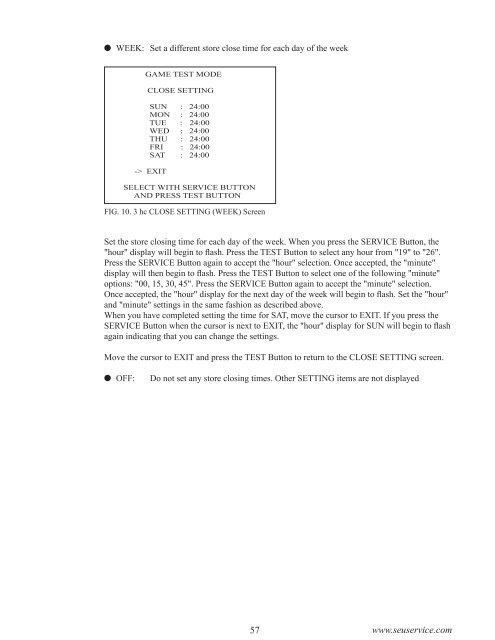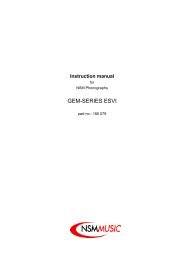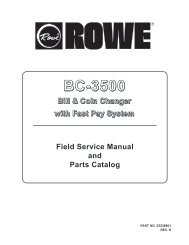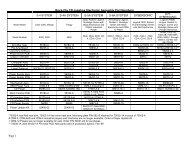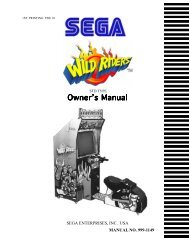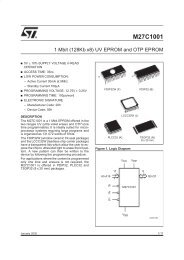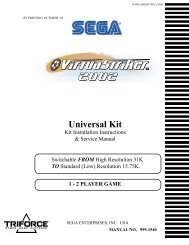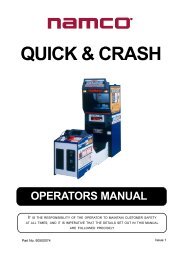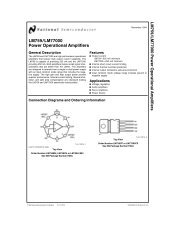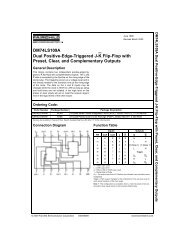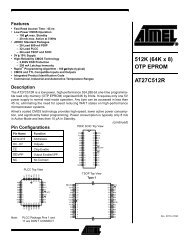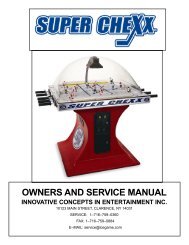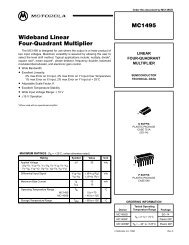warning!
warning!
warning!
You also want an ePaper? Increase the reach of your titles
YUMPU automatically turns print PDFs into web optimized ePapers that Google loves.
WEEK: Set a different store close time for each day of the week<br />
GAME TEST MODE<br />
CLOSE SETTING<br />
SUN : 24:00<br />
MON : 24:00<br />
TUE : 24:00<br />
WED : 24:00<br />
THU : 24:00<br />
FRI : 24:00<br />
SAT : 24:00<br />
-> EXIT<br />
SELECT WITH SERVICE BUTTON<br />
AND PRESS TEST BUTTON<br />
FIG. 10. 3 hc CLOSE SETTING (WEEK) Screen<br />
Set the store closing time for each day of the week. When you press the SERVICE Button, the<br />
"hour" display will begin to flash. Press the TEST Button to select any hour from "19" to "26".<br />
Press the SERVICE Button again to accept the "hour" selection. Once accepted, the "minute"<br />
display will then begin to flash. Press the TEST Button to select one of the following "minute"<br />
options: "00, 15, 30, 45". Press the SERVICE Button again to accept the "minute" selection.<br />
Once accepted, the "hour" display for the next day of the week will begin to flash. Set the "hour"<br />
and "minute" settings in the same fashion as described above.<br />
When you have completed setting the time for SAT, move the cursor to EXIT. If you press the<br />
SERVICE Button when the cursor is next to EXIT, the "hour" display for SUN will begin to flash<br />
again indicating that you can change the settings.<br />
Move the cursor to EXIT and press the TEST Button to return to the CLOSE SETTING screen.<br />
OFF:<br />
Do not set any store closing times. Other SETTING items are not displayed<br />
57 www.seuservice.com