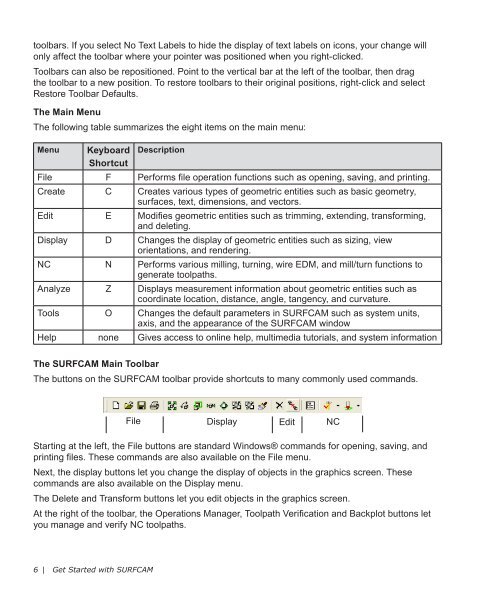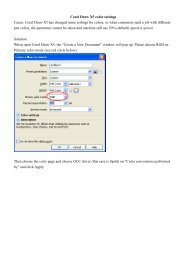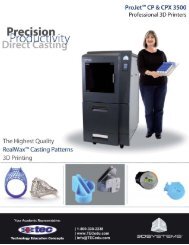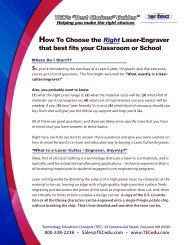Getting Started SURFCAM
Getting Started SURFCAM
Getting Started SURFCAM
Create successful ePaper yourself
Turn your PDF publications into a flip-book with our unique Google optimized e-Paper software.
toolbars. If you select No Text Labels to hide the display of text labels on icons, your change will<br />
only affect the toolbar where your pointer was positioned when you right-clicked.<br />
Toolbars can also be repositioned. Point to the vertical bar at the left of the toolbar, then drag<br />
the toolbar to a new position. To restore toolbars to their original positions, right-click and select<br />
Restore Toolbar Defaults.<br />
The Main Menu<br />
The following table summarizes the eight items on the main menu:<br />
Menu<br />
Keyboard<br />
Shortcut<br />
Description<br />
File F Performs file operation functions such as opening, saving, and printing.<br />
Create C Creates various types of geometric entities such as basic geometry,<br />
surfaces, text, dimensions, and vectors.<br />
Edit E Modifies geometric entities such as trimming, extending, transforming,<br />
and deleting.<br />
Display D Changes the display of geometric entities such as sizing, view<br />
orientations, and rendering.<br />
NC N Performs various milling, turning, wire EDM, and mill/turn functions to<br />
generate toolpaths.<br />
Analyze Z Displays measurement information about geometric entities such as<br />
coordinate location, distance, angle, tangency, and curvature.<br />
Tools O Changes the default parameters in <strong>SURFCAM</strong> such as system units,<br />
axis, and the appearance of the <strong>SURFCAM</strong> window<br />
Help none Gives access to online help, multimedia tutorials, and system information<br />
The <strong>SURFCAM</strong> Main Toolbar<br />
The buttons on the <strong>SURFCAM</strong> toolbar provide shortcuts to many commonly used commands.<br />
File Display Edit NC<br />
Starting at the left, the File buttons are standard Windows® commands for opening, saving, and<br />
printing files. These commands are also available on the File menu.<br />
Next, the display buttons let you change the display of objects in the graphics screen. These<br />
commands are also available on the Display menu.<br />
The Delete and Transform buttons let you edit objects in the graphics screen.<br />
At the right of the toolbar, the Operations Manager, Toolpath Verification and Backplot buttons let<br />
you manage and verify NC toolpaths.<br />
6 | Get <strong>Started</strong> with <strong>SURFCAM</strong>