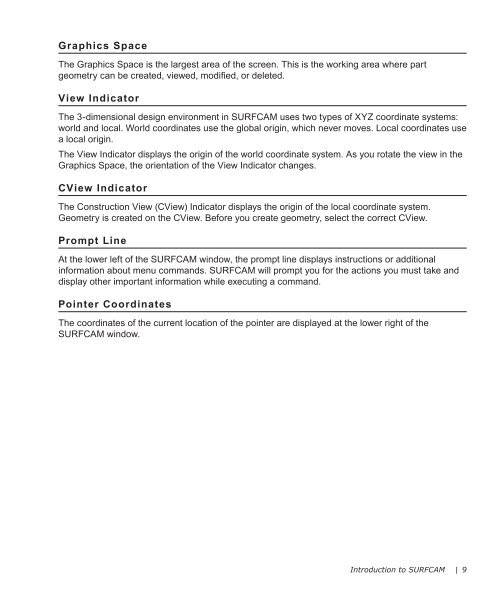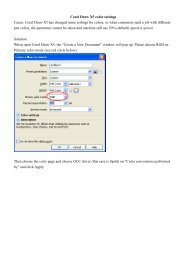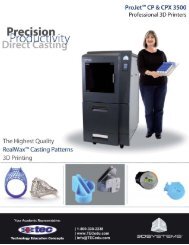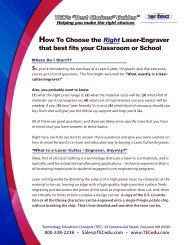Getting Started SURFCAM
Getting Started SURFCAM
Getting Started SURFCAM
You also want an ePaper? Increase the reach of your titles
YUMPU automatically turns print PDFs into web optimized ePapers that Google loves.
Graphics Space<br />
The Graphics Space is the largest area of the screen. This is the working area where part<br />
geometry can be created, viewed, modified, or deleted.<br />
View Indicator<br />
The 3-dimensional design environment in <strong>SURFCAM</strong> uses two types of XYZ coordinate systems:<br />
world and local. World coordinates use the global origin, which never moves. Local coordinates use<br />
a local origin.<br />
The View Indicator displays the origin of the world coordinate system. As you rotate the view in the<br />
Graphics Space, the orientation of the View Indicator changes.<br />
CView Indicator<br />
The Construction View (CView) Indicator displays the origin of the local coordinate system.<br />
Geometry is created on the CView. Before you create geometry, select the correct CView.<br />
Prompt Line<br />
At the lower left of the <strong>SURFCAM</strong> window, the prompt line displays instructions or additional<br />
information about menu commands. <strong>SURFCAM</strong> will prompt you for the actions you must take and<br />
display other important information while executing a command.<br />
Pointer Coordinates<br />
The coordinates of the current location of the pointer are displayed at the lower right of the<br />
<strong>SURFCAM</strong> window.<br />
Introduction to <strong>SURFCAM</strong> | 9