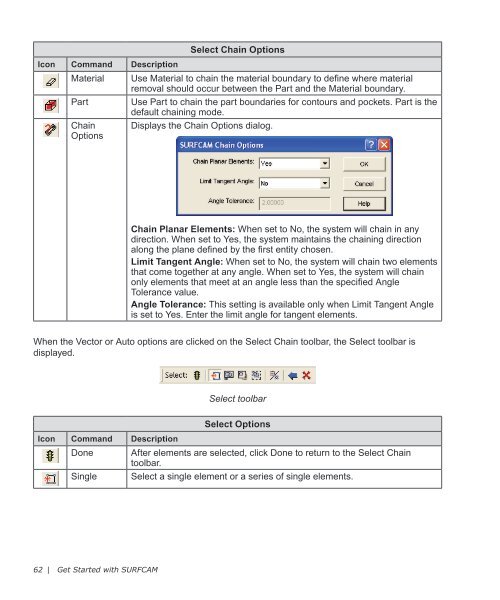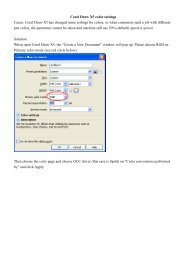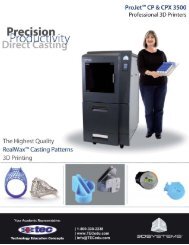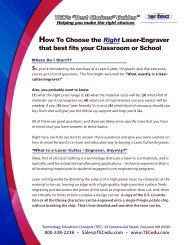Getting Started SURFCAM
Getting Started SURFCAM
Getting Started SURFCAM
Create successful ePaper yourself
Turn your PDF publications into a flip-book with our unique Google optimized e-Paper software.
Icon Command Description<br />
Material<br />
Part<br />
Chain<br />
Options<br />
Select Chain Options<br />
Use Material to chain the material boundary to define where material<br />
removal should occur between the Part and the Material boundary.<br />
Use Part to chain the part boundaries for contours and pockets. Part is the<br />
default chaining mode.<br />
Displays the Chain Options dialog.<br />
Chain Planar Elements: When set to No, the system will chain in any<br />
direction. When set to Yes, the system maintains the chaining direction<br />
along the plane defined by the first entity chosen.<br />
Limit Tangent Angle: When set to No, the system will chain two elements<br />
that come together at any angle. When set to Yes, the system will chain<br />
only elements that meet at an angle less than the specified Angle<br />
Tolerance value.<br />
Angle Tolerance: This setting is available only when Limit Tangent Angle<br />
is set to Yes. Enter the limit angle for tangent elements.<br />
When the Vector or Auto options are clicked on the Select Chain toolbar, the Select toolbar is<br />
displayed.<br />
Select toolbar<br />
Icon Command Description<br />
Done<br />
Single<br />
Select Options<br />
After elements are selected, click Done to return to the Select Chain<br />
toolbar.<br />
Select a single element or a series of single elements.<br />
62 | Get <strong>Started</strong> with <strong>SURFCAM</strong>