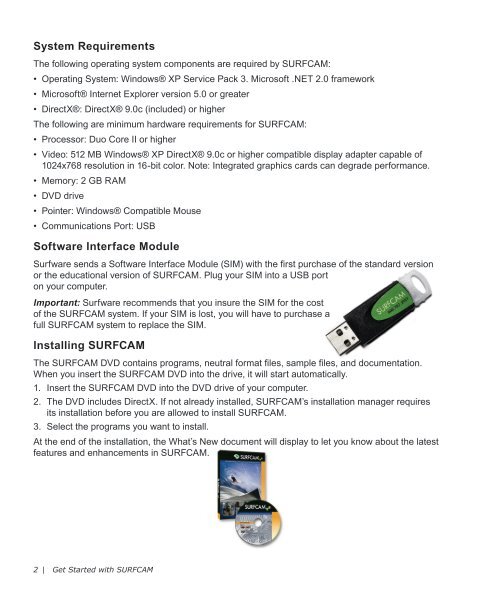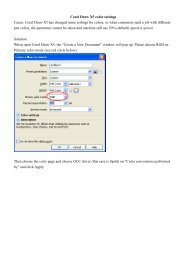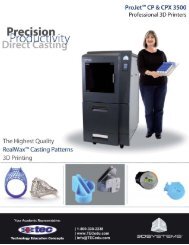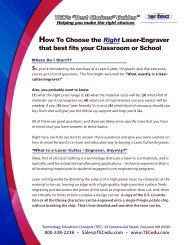Getting Started SURFCAM
Getting Started SURFCAM
Getting Started SURFCAM
You also want an ePaper? Increase the reach of your titles
YUMPU automatically turns print PDFs into web optimized ePapers that Google loves.
System Requirements<br />
The following operating system components are required by <strong>SURFCAM</strong>:<br />
• Operating System: Windows® XP Service Pack 3. Microsoft .NET 2.0 framework<br />
• Microsoft® Internet Explorer version 5.0 or greater<br />
• DirectX®: DirectX® 9.0c (included) or higher<br />
The following are minimum hardware requirements for <strong>SURFCAM</strong>:<br />
• Processor: Duo Core II or higher<br />
• Video: 512 MB Windows® XP DirectX® 9.0c or higher compatible display adapter capable of<br />
1024x768 resolution in 16-bit color. Note: Integrated graphics cards can degrade performance.<br />
• Memory: 2 GB RAM<br />
• DVD drive<br />
• Pointer: Windows® Compatible Mouse<br />
• Communications Port: USB<br />
Software Interface Module<br />
Surfware sends a Software Interface Module (SIM) with the first purchase of the standard version<br />
or the educational version of <strong>SURFCAM</strong>. Plug your SIM into a USB port<br />
on your computer.<br />
Important: Surfware recommends that you insure the SIM for the cost<br />
of the <strong>SURFCAM</strong> system. If your SIM is lost, you will have to purchase a<br />
full <strong>SURFCAM</strong> system to replace the SIM.<br />
Installing <strong>SURFCAM</strong><br />
The <strong>SURFCAM</strong> DVD contains programs, neutral format files, sample files, and documentation.<br />
When you insert the <strong>SURFCAM</strong> DVD into the drive, it will start automatically.<br />
1. Insert the <strong>SURFCAM</strong> DVD into the DVD drive of your computer.<br />
2. The DVD includes DirectX. If not already installed, <strong>SURFCAM</strong>’s installation manager requires<br />
its installation before you are allowed to install <strong>SURFCAM</strong>.<br />
3. Select the programs you want to install.<br />
At the end of the installation, the What’s New document will display to let you know about the latest<br />
features and enhancements in <strong>SURFCAM</strong>.<br />
2 | Get <strong>Started</strong> with <strong>SURFCAM</strong>