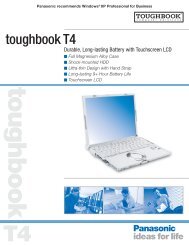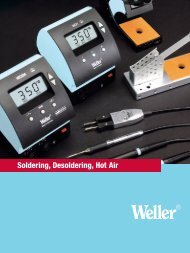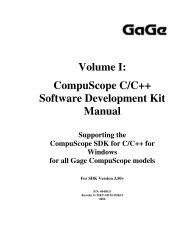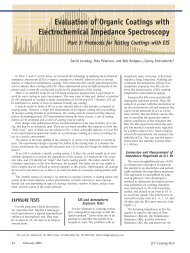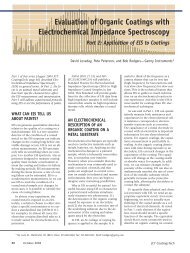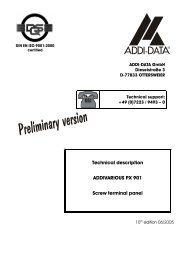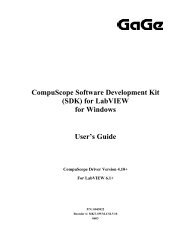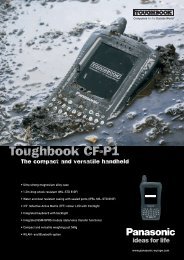Driver Installation Guide - Egmont Instruments
Driver Installation Guide - Egmont Instruments
Driver Installation Guide - Egmont Instruments
Create successful ePaper yourself
Turn your PDF publications into a flip-book with our unique Google optimized e-Paper software.
or < Right<br />
Arrow><br />
+ <br />
or <br />
or<br />
<br />
<br />
<br />
<br />
<br />
Moves the highlight to the box for the<br />
next-highest board number. The box<br />
for the current board appears<br />
highlighted. If the highlight was in the<br />
box for Board 8, a new GSINST<br />
screen will appear, showing the<br />
memory and I/O addresses for boards<br />
9 through 16. If, however, the<br />
highlight was in the box for Board 16,<br />
the original screen showing boards 1<br />
through 8 will reappear.<br />
Moves the highlight to the box for the<br />
next-lowest board number. The box<br />
for the current board appears<br />
highlighted.<br />
Moves the highlight between the I/O<br />
Address and Segment fields for the<br />
current board.<br />
Clears the contents of the box.<br />
Activates the cursor, allowing you to<br />
edit the current I/O ADDRESS or<br />
SEGMENT field.<br />
Valid characters are 0 to 9 and A to<br />
F.<br />
After editing a field, confirms the<br />
values entered for the current I/O<br />
ADDRESS or SEGMENT field.<br />
Shifts boards one place to the right<br />
and inserts a blank board in the<br />
current window.<br />
Removes the boards in the current<br />
window and shifts the board one<br />
place to the left. Also inserts a blank<br />
board in the last window.<br />
122 <strong>Driver</strong> <strong>Installation</strong> <strong>Guide</strong> for CompuScope Cards