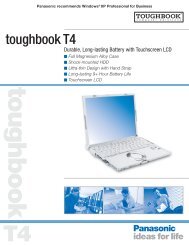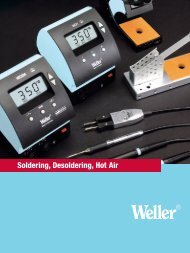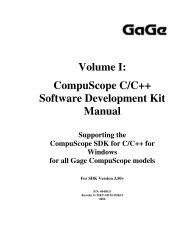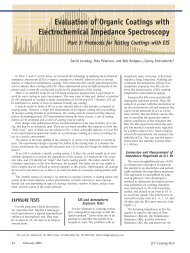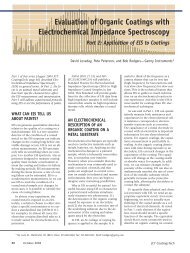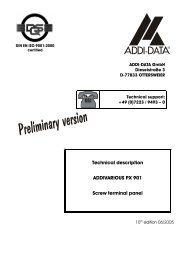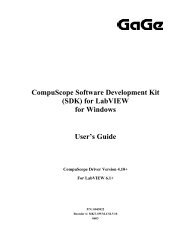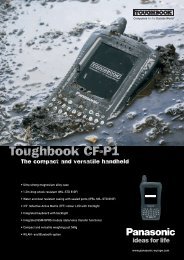Driver Installation Guide - Egmont Instruments
Driver Installation Guide - Egmont Instruments
Driver Installation Guide - Egmont Instruments
Create successful ePaper yourself
Turn your PDF publications into a flip-book with our unique Google optimized e-Paper software.
Chapter3, Product Operation.<br />
Resolving I/O Conflicts<br />
Note: This section does not apply to CP500 cards.<br />
The following are several steps to take in order to resolve an<br />
I/O Conflict:<br />
• Respecify I/O address(es) for the offending board(s) by<br />
setting I/O switches (see the section Respecifying I/O<br />
Addresses below). Remember to change the software<br />
setting in GSINST as well.<br />
• If you are performing a multi-card installation, try the<br />
Master board by itself. In a multi-card system, if the<br />
Master board is not detected, none of the Slave boards will<br />
be detected either.<br />
• Try the card(s) in another PC.<br />
• If, after respecifying I/O addresses, your PC still does not<br />
boot, remove all other cards except the video and drive<br />
controller cards. Create a boot disk and try booting from a<br />
floppy.<br />
• If none of these steps resolves the I/O conflict, contact<br />
Gage technical support for assistance.<br />
Respecifying I/O Addresses<br />
Note: If you are changing any I/O addresses, make sure you<br />
do not specify an address you are using for another board.<br />
Follow these steps to reset switches and re-configure your<br />
board(s):<br />
• Power off your PC and remove any previously installed<br />
CompuScope board(s).<br />
• Set the board I/O switch(es) using the diagrams in the<br />
128 <strong>Driver</strong> <strong>Installation</strong> <strong>Guide</strong> for CompuScope Cards