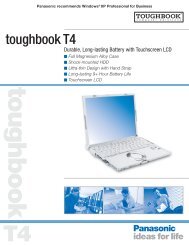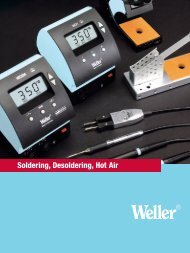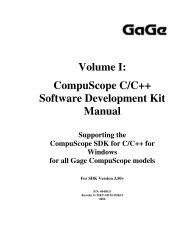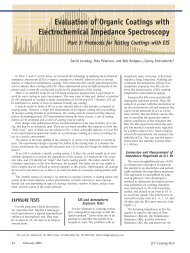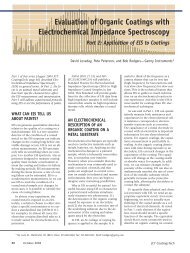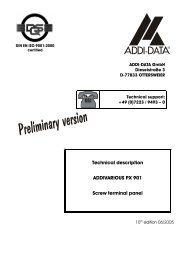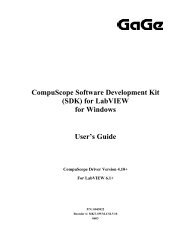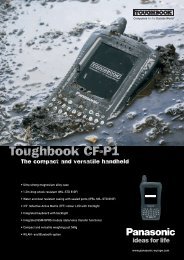Driver Installation Guide - Egmont Instruments
Driver Installation Guide - Egmont Instruments
Driver Installation Guide - Egmont Instruments
Create successful ePaper yourself
Turn your PDF publications into a flip-book with our unique Google optimized e-Paper software.
Other Cards in your System<br />
Other cards in your computer may be causing a memory<br />
conflict with the CompuScope card(s). To check whether this<br />
is the case, try running a “bare-bones” system:<br />
Remove all other boards from your computer, leaving only the<br />
motherboard, the video card and the hard disk controller. If<br />
you still can’t get the board to work, try it in another computer.<br />
This may help identify the problem.<br />
Then insert all other boards in the computer, one at a time,<br />
and check for any conflicts using GSINST.<br />
Advanced CMOS Settings<br />
Some computers use the Upper Memory Blocks as Shadow<br />
Memory to speed up the system by copying data from slow<br />
ROM devices to fast RAM. This can cause a memory conflict<br />
if the default CompuScope address is occupied by shadow<br />
memory.<br />
For example, Gateway Pentium computers have an option<br />
called DISABLE SHADOW MEMORY SIZE in the advanced<br />
CMOS settings. The default selection for this option is<br />
DISABLED, meaning that all upper memory blocks are to be<br />
used for shadow memory. Change this setting to 16K and<br />
then set the next option, DISABLE SHADOW MEMORY BASE<br />
ADDRESS, to D000. When you save these settings to CMOS<br />
and reboot, the system will not use the area D000 to D400.<br />
While it is impossible to list all the CMOS options used, it can<br />
help to disable everything that is not essential to running a<br />
“bare-bones” system, including cache memories, Fast A20<br />
Gate Enable, Shadow RAMs, Video Shadow RAMs, etc. If you<br />
are then able to run the card(s) without any problems, then<br />
reactivate each feature one by one and test for normal<br />
operation of the CompuScope. You will eventually find the<br />
setting(s) causing the problem. If none of these steps resolves<br />
the Memory Conflict, contact Gage for assistance.<br />
Verifying <strong>Driver</strong> <strong>Installation</strong> / GSINST for DOS 135