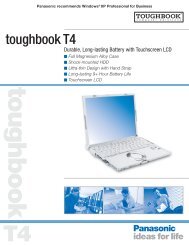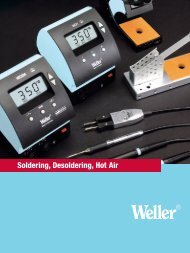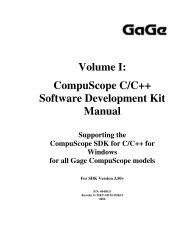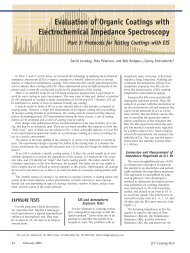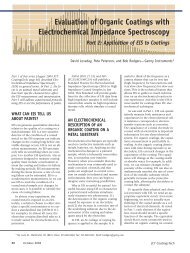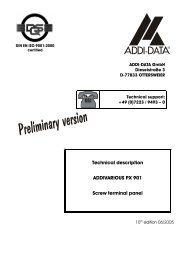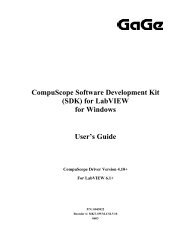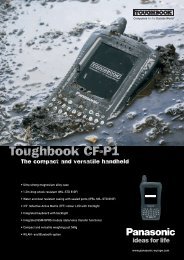Driver Installation Guide - Egmont Instruments
Driver Installation Guide - Egmont Instruments
Driver Installation Guide - Egmont Instruments
You also want an ePaper? Increase the reach of your titles
YUMPU automatically turns print PDFs into web optimized ePapers that Google loves.
Checking the Status of Your Board(s)<br />
When you run Gage Config for the first time, you may find that<br />
your CompuScope board(s) is configured improperly, thereby<br />
causing a conflict. This section allows you to determine the<br />
status of your board(s).<br />
Note: In this case, a CompuScope 2125 with 256K of onboard<br />
memory was installed. If you have installed different<br />
boards, your screen will look different.<br />
PCI Bus CompuScope Boards: If you have one or more PCI<br />
Bus CompuScope cards (including CS82G, CS8500,<br />
CS12100, CS1250, CS8012A/PCI, CS8012/PCI, CS6012/PCI,<br />
CS1012/PCI, and CS512/PCI), your Gage Config screen will<br />
look slightly different. See the special section on CP500 and<br />
CSx012/PCI Boards on page 79.<br />
Saved / Verify OK<br />
If your STATUS box reads Saved / Verify OK for all of your<br />
boards, as highlighted on the screen below, you simply need to<br />
close Gage Config (click Close). Your board or boards are<br />
properly configured.<br />
Verifying <strong>Driver</strong> Instalation / Gage Config 77