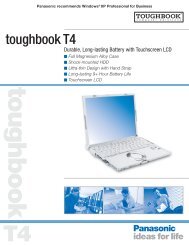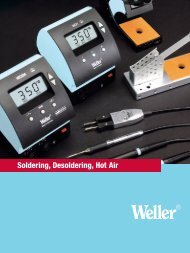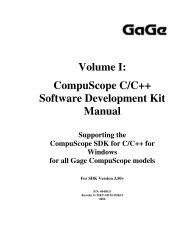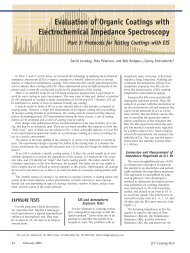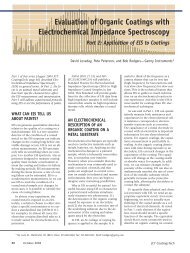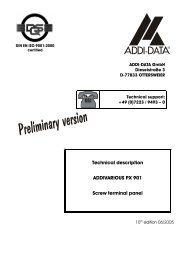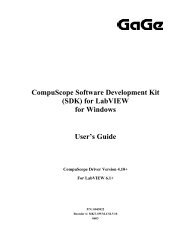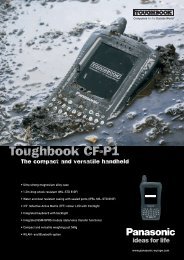Driver Installation Guide - Egmont Instruments
Driver Installation Guide - Egmont Instruments
Driver Installation Guide - Egmont Instruments
You also want an ePaper? Increase the reach of your titles
YUMPU automatically turns print PDFs into web optimized ePapers that Google loves.
Once you have started the GageScope ® for DOS program, you<br />
can set up a channel to sample an electronic signal by making<br />
settings on the SETUP menu’s CHANNELS sub-menu.<br />
Use the or key to select the<br />
SETUP menu and press . The SETUP menu will<br />
appear, displaying the following sub-menu titles:<br />
CHANNELS<br />
SYSTEM<br />
DISPLAY<br />
AUTO SAVE<br />
EXTENDED TRIG<br />
ETS<br />
Note: EXTENDED TRIG appears only if you have installed<br />
CSx012, CSx012/PCI, CS2125 or CS265 boards as well as<br />
certain CS250 and CS225 boards. ETS appears only if you<br />
have installed ETS-equipped CS2125 and CS265 boards.<br />
Setting up a Channel for Sampling<br />
Set your function generator to output a 100 KHz sine wave of<br />
±500mV amplitude.<br />
Use the or key to select the<br />
CHANNELS sub-menu, then press . A CHANNELS<br />
sub-menu similar to the following will appear:<br />
Chan No.<br />
Name<br />
Comment<br />
Enable<br />
Disk File<br />
Input Range<br />
Impedance<br />
Coupling<br />
Probe<br />
Polarization<br />
Vert. Scale<br />
Time Base<br />
MASTER<br />
MASTER<br />
N/A<br />
ON<br />
N/A<br />
±1V<br />
1MOhm*<br />
DC<br />
x1<br />
NORMAL<br />
500 mV/d*<br />
2 uS/d<br />
146 <strong>Driver</strong> <strong>Installation</strong> <strong>Guide</strong> for CompuScope Cards