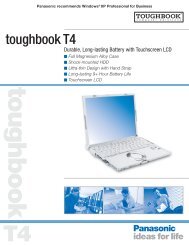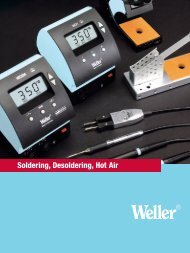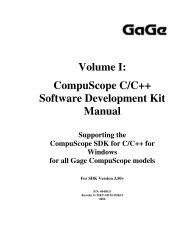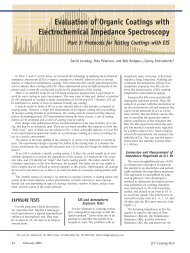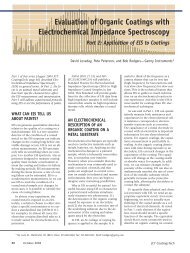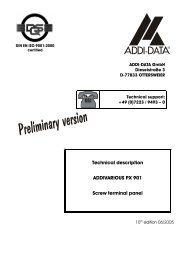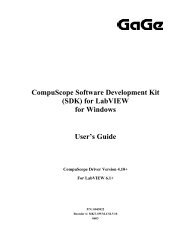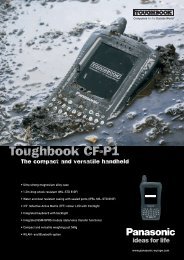Driver Installation Guide - Egmont Instruments
Driver Installation Guide - Egmont Instruments
Driver Installation Guide - Egmont Instruments
Create successful ePaper yourself
Turn your PDF publications into a flip-book with our unique Google optimized e-Paper software.
Note: For CP500 boards, the final four fields will always<br />
display ABSENT. This is not an error. CSx012/PCI cards will<br />
display all fields in the PCI BIOS screen correctly.<br />
CompuScope 2125 and CompuScope 265<br />
If you have installed one or more CompuScope 2125 or<br />
CompuScope 265 boards, after verifying the hardware and the<br />
boards have been found, use + to view the current<br />
EEPROM contents.<br />
Saving Your Configuration File and Exiting the<br />
Configuration Utility<br />
Press to verify and save your configuration to the file<br />
GAGESCOP.INC (used by the GageScope ® for DOS program),<br />
and exit the configuration utility. The message “All<br />
CompuScope hardware verified” indicates proper configuration<br />
of your boards.<br />
Once the configuration utility has been run successfully, the<br />
GageScope ® for DOS program will have no trouble finding and<br />
capturing signals from the installed board(s).<br />
You are now ready to run the GageScope ® for DOS program<br />
and capture signals from the installed hardware. For<br />
instructions on starting and exiting GageScope ® for DOS, see<br />
the Starting and Terminating GageScope ® for DOS section of<br />
Verifying <strong>Driver</strong> <strong>Installation</strong> / GSINST for DOS 127