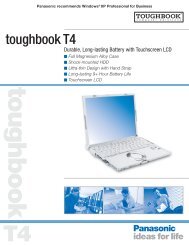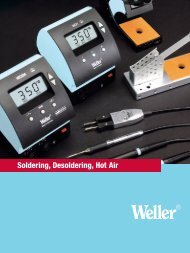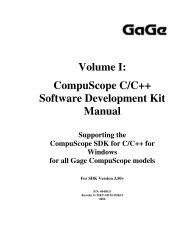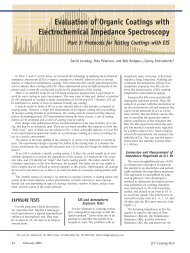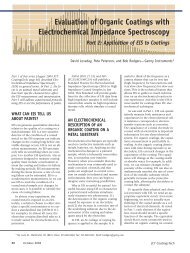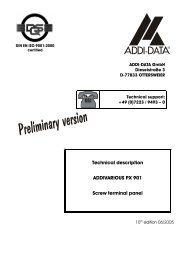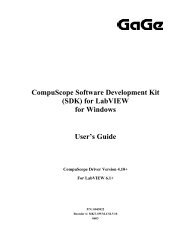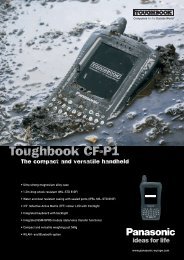Driver Installation Guide - Egmont Instruments
Driver Installation Guide - Egmont Instruments
Driver Installation Guide - Egmont Instruments
Create successful ePaper yourself
Turn your PDF publications into a flip-book with our unique Google optimized e-Paper software.
While editing a field:<br />
or<br />
<br />
<br />
<br />
Moves the cursor within the I/O<br />
ADDRESS or SEGMENT field.<br />
Deletes characters to the left of the<br />
cursor.<br />
Deletes characters to the right of the<br />
cursor.<br />
Follow the steps below to configure and verify your<br />
CompuScope boards.<br />
Specifying I/O and Memory Segment Addresses<br />
Special Instructions for CP500 Boards<br />
While for other CompuScopes you enter the default I/O and<br />
Memory Segment addresses in GSINST, CP500 boards are<br />
slightly different. For all CP500 boards, you must type FFFF in<br />
both the I/O Address and Segment fields for EACH of your<br />
boards in GSINST. After you press to accept the<br />
changes, GSINST will display PCI in these fields for all of your<br />
boards. You may then proceed to the section Checking the<br />
Installed Boards below.<br />
The screen below shows that in the Configuration Box for<br />
Board 1, we have typed FFFF in the I/O Address field and<br />
pressed , thus displaying PCI. In the Segment field,<br />
we have typed FFFF but have not yet pressed .<br />
Verifying <strong>Driver</strong> <strong>Installation</strong> / GSINST for DOS 123