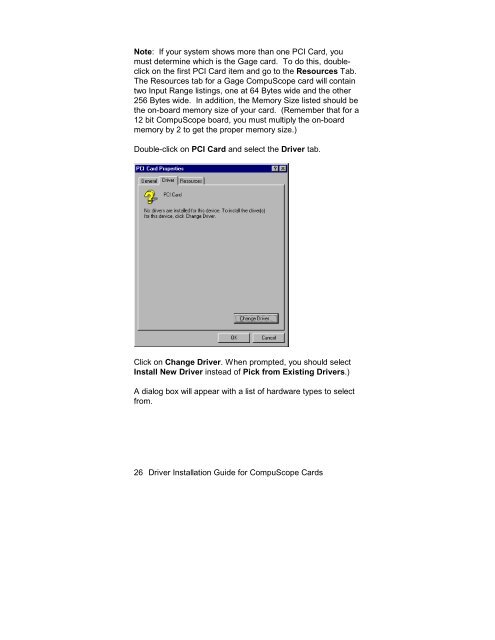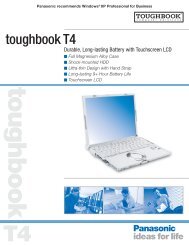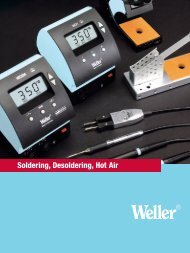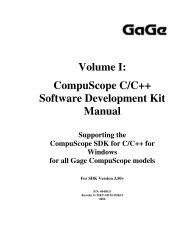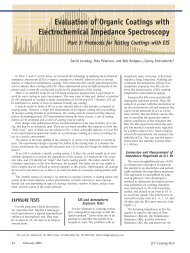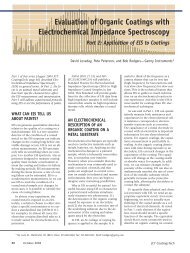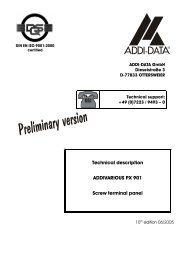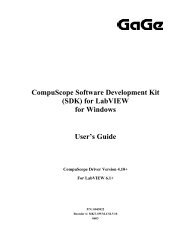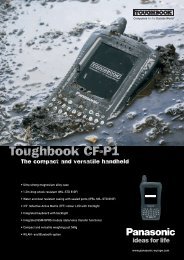- Page 1 and 2: Driver Installation Guide for Compu
- Page 3 and 4: Table of Contents Preface..........
- Page 5 and 6: Preface Gage’s CompuScope Drivers
- Page 7 and 8: CompuScope Digital Input Cards Boar
- Page 9 and 10: Chapter 1 - Installation Installati
- Page 11 and 12: Windows 95 OR Windows 98 ISA Refer
- Page 13 and 14: Installing CompuScope Hardware Turn
- Page 15 and 16: Starting Gage Driver Disk Setup Pro
- Page 17 and 18: Clicking on Next opens the Main Men
- Page 19 and 20: Installing CompuScope Win 95/98 Dri
- Page 21 and 22: The installation process will resum
- Page 23 and 24: Installing CompuScope Win 95/98 Dri
- Page 25: Double-click on Other devices. Unde
- Page 29 and 30: Click OK. You will now see two wind
- Page 31 and 32: Installing CompuScope Win 95/98 Dri
- Page 33 and 34: You will see the following dialog:
- Page 35 and 36: If you have installed more than one
- Page 37 and 38: Installing CompuScope Win 95/98 Dri
- Page 39 and 40: installation process to terminate i
- Page 41 and 42: The Setup Complete Window will be d
- Page 43 and 44: Installing CompuScope Win 2000 Driv
- Page 45 and 46: You will see the following dialog:
- Page 47 and 48: The installation process will conti
- Page 49 and 50: Installing CompuScope Win 2000 Driv
- Page 51 and 52: You will see the following window:
- Page 53 and 54: Add/Remove Hardware Wizard will ask
- Page 55 and 56: From the list of available Models f
- Page 57 and 58: Please make sure that you write dow
- Page 59 and 60: Select Memory Range and click on Ch
- Page 61 and 62: Note: Follow the same procedure out
- Page 63 and 64: Installing CompuScope Win NT Driver
- Page 65 and 66: Click Next to continue with the ins
- Page 67 and 68: Installing GageScope ® for DOS Ins
- Page 69 and 70: Note: You may click the Cancel butt
- Page 71 and 72: The Setup Complete Window will be d
- Page 73 and 74: Chapter 2 - Verifying Driver Instal
- Page 75 and 76: Which version of Gage Config do I h
- Page 77 and 78:
Checking the Status of Your Board(s
- Page 79 and 80:
Memory Conflict If the Board Name f
- Page 81 and 82:
Resolving I/O Conflicts Note: This
- Page 83 and 84:
How to Respecify I/O Addresses in G
- Page 85 and 86:
The Status Box should now read Save
- Page 87 and 88:
To resolve conflicts caused by memo
- Page 89 and 90:
To try another memory base address,
- Page 91 and 92:
Bus Speed Some BIOS’s allow non-s
- Page 93 and 94:
Detailed Description of Gage Config
- Page 95 and 96:
I/O Address Field Upon running Gage
- Page 97 and 98:
Board Name Field If your board is f
- Page 99 and 100:
Memory Size Field The Memory Size f
- Page 101 and 102:
Add Button The Add button allows yo
- Page 103 and 104:
Remove Button The Remove button all
- Page 105 and 106:
Save Button The Save button saves t
- Page 107 and 108:
Operation Mode Box The Operation Mo
- Page 109 and 110:
Configuration File Box The Configur
- Page 111 and 112:
Driver Version Button The Driver Ve
- Page 113 and 114:
The AutoVerify checkbox allows you
- Page 115 and 116:
If you click Add System without fir
- Page 117 and 118:
Save All Button The Save All button
- Page 119 and 120:
Close Button The Close button allow
- Page 121 and 122:
Verifying Driver Installation with
- Page 123 and 124:
While editing a field: or Moves
- Page 125 and 126:
Setting the I/O and Memory Segment
- Page 127 and 128:
Note: For CP500 boards, the final f
- Page 129 and 130:
section I/O Addresses for CompuScop
- Page 131 and 132:
386MAX, another popular memory mana
- Page 133 and 134:
Because these CompuScope cards requ
- Page 135 and 136:
Other Cards in your System Other ca
- Page 137 and 138:
Chapter 3 - Verifying Signal Acquis
- Page 139 and 140:
This will activate a second screen
- Page 141 and 142:
Change the frequency of the signal
- Page 143 and 144:
This short experiment proves that c
- Page 145 and 146:
Verifying Signal Acquisition with G
- Page 147 and 148:
Use the or + key to change the C
- Page 149 and 150:
Chapter 4 - Uninstalling CompuScope
- Page 151 and 152:
Double-click on System Devices. A w
- Page 153 and 154:
2. Find and delete the .INF file th
- Page 155 and 156:
Double-click on Class and the follo
- Page 157 and 158:
In the right-hand portion of the wi
- Page 159 and 160:
Uninstalling CompuScope Win 95/98 D
- Page 161 and 162:
Click on . A window will appear ask
- Page 163 and 164:
Uninstalling CompuScope Win 2000 Dr
- Page 165 and 166:
You will see the following window:
- Page 167 and 168:
The Add/Remove Hardware Wizard want
- Page 169 and 170:
We will first make sure that all hi
- Page 171 and 172:
Make sure that you select Show hidd
- Page 173 and 174:
Double click on this file to open i
- Page 175 and 176:
In the Window that appears, enter r
- Page 177 and 178:
When you Click Permission, the foll
- Page 179 and 180:
The Regedit window reappears: At th
- Page 181 and 182:
Following window will appear. Type
- Page 183 and 184:
Step 3B (GAGE ISA BUS CARDS ONLY) D
- Page 185 and 186:
Step 3B (GAGE PCI BUS CARDS ONLY) D
- Page 187 and 188:
Step 3C Double-click through the fo
- Page 189 and 190:
Uninstalling GageScope ® for DOS T
- Page 191 and 192:
Uninstalling CompuScope Win NT Driv
- Page 193 and 194:
Chapter 5 - Files Copied in the Ins
- Page 195 and 196:
Gage Products For ordering informat