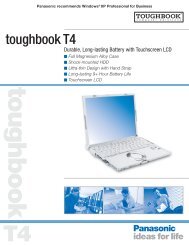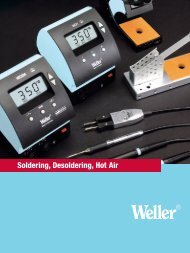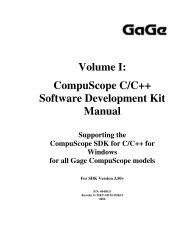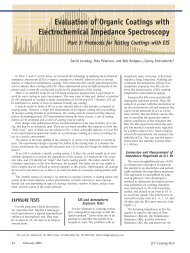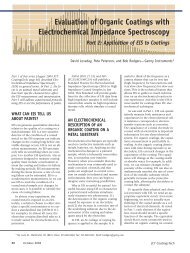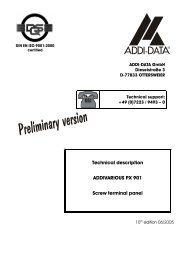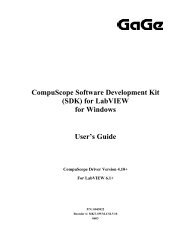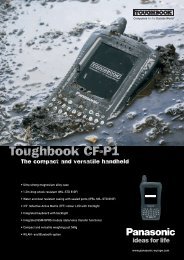Driver Installation Guide - Egmont Instruments
Driver Installation Guide - Egmont Instruments
Driver Installation Guide - Egmont Instruments
You also want an ePaper? Increase the reach of your titles
YUMPU automatically turns print PDFs into web optimized ePapers that Google loves.
Use the or + key to change the Chan<br />
No. to CHAN 1.<br />
Note: When the MASTER channel is active, any item setting<br />
that is not the same for all channels will be indicated by an<br />
asterisk (*).<br />
Use the or key to select the<br />
Enable item, then use the or key<br />
to set this item to ON.<br />
Use the or key to select the Input<br />
Range item, then use the or key<br />
to set this item to ±1V. The input level for each channel can<br />
be changed.<br />
Use the or key to select the<br />
Coupling item, then use the or <br />
key to set this item to DC.<br />
Use the or key to select the Probe<br />
item, then use the or key to set<br />
the Probe gain to match the setting of the probe, typically x1 or<br />
x10.<br />
Use the or key to select the<br />
Polarization item, then use the or <br />
key to set this item to NORMAL.<br />
Use the or key to select the Vert.<br />
Scale item, then use the or key to<br />
set this item to 200 mV/d (200 millivolts per division). This<br />
sets the vertical scale of your display screen.<br />
Use the or key to select the Time<br />
Base item, then use the or key to<br />
set this item to 1 uS/d (1 microsecond per division). This sets<br />
the horizontal scale of your display screen. Press to<br />
confirm these settings.<br />
Verifying Signal Acquisition / GageScope for DOS147