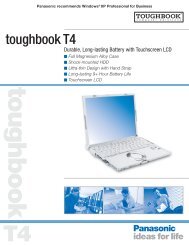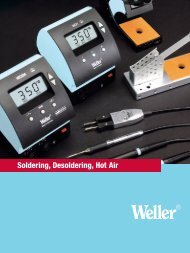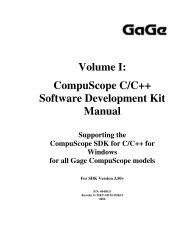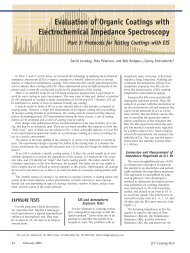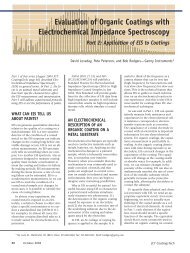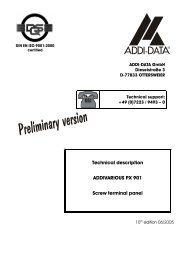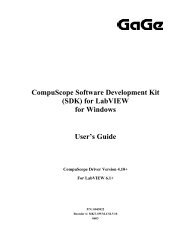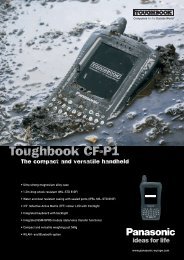Driver Installation Guide - Egmont Instruments
Driver Installation Guide - Egmont Instruments
Driver Installation Guide - Egmont Instruments
You also want an ePaper? Increase the reach of your titles
YUMPU automatically turns print PDFs into web optimized ePapers that Google loves.
Note that the resources shown in the Resource settings box<br />
are currently assigned to a CompuScope ISA card. In fact,<br />
these are the same settings for the first CompuScope card<br />
that you just installed. Therefore, you must reassign both<br />
Input/Output and the Memory Base addresses to the second<br />
CompuScope ISA card. Refer to the previous section on how<br />
to change the Input/Output and Memory Range settings<br />
IMPORTANT: You need to make a list of the Input/Output and<br />
the Memory Base addresses. As an example, the table below<br />
shows the Card designation, Input/Output Address range and<br />
Base Memory Address range for a four card CS2125 system<br />
comprising of one Master and three Slave boards:<br />
Board<br />
Designation<br />
Input/Output<br />
Address Range<br />
Base Memory<br />
Address Range<br />
CS2125 Master 0200-0201 D000-D1FF<br />
CS2125 Slave 1<br />
0202-0203D200-D3FF<br />
CS2125 Slave 2 0204-0205 D400-D5FF<br />
CS2125 Slave 30206-0207<br />
D600-D7FF<br />
You will have the entries corresponding to the type and total<br />
number of CompuScope ISA cards in your system.<br />
You must proceed to the Gage <strong>Driver</strong> <strong>Installation</strong> <strong>Guide</strong> for<br />
CompuScope Cards for further details on how to use Gage<br />
Config utility to configure the CompuScope cards.<br />
62<br />
<strong>Driver</strong> <strong>Installation</strong> <strong>Guide</strong> for CompuScope Cards