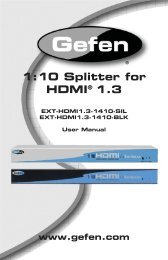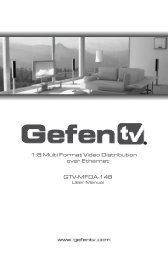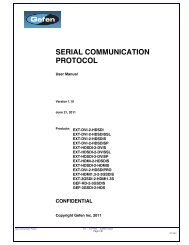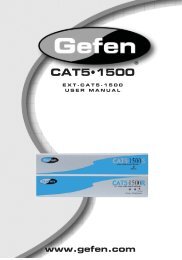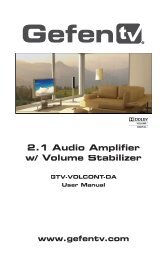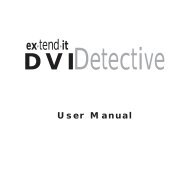Manual - Gefen
Manual - Gefen
Manual - Gefen
You also want an ePaper? Increase the reach of your titles
YUMPU automatically turns print PDFs into web optimized ePapers that Google loves.
Appendix<br />
Firmware Upgrade Procedure<br />
IMPORTANT: DO NOT power-off or disconnect the AC power cord<br />
from the matrix, at any time, during the firmware upgrade process.<br />
1. Make sure the 8x8 Matrix for HDMI is powered.<br />
2. Connect an Ethernet cable between the matrix and the computer running the<br />
Web GUI.<br />
3. Go to the Configuration tab in the Web GUI and click the Firmware Update<br />
Browse... button under the System Configuration section (see opposite page).<br />
4. Select the firmware file (e.g. EXT-HDFST-848CPN.bin) and click the Update button.<br />
5. The matrix will prompt you to verify that you want to overwrite the current firmware.<br />
Click the OK button on the Web GUI dialog to begin uploading the firmware file.<br />
6. The LCD display on the front panel will indicate the progress:<br />
--FILE UPLOADING--<br />
35% %<br />
If the matrix is connected to a terminal program, using RS-232 (or Telnet), a detailed<br />
version of the upgrade progress can be observed:<br />
START UPLOADING FROM ETHERNET.<br />
35%<br />
Update by ethernet<br />
7. Once the firmware file has been uploaded, the matrix will verify the firmware content.<br />
content check: PASS<br />
Product Code = 6<br />
HW Version = 0<br />
Release Day = 22<br />
Release Month = 2<br />
Release Year = 13<br />
8. After the firmware file integrity has been verified, the matrix will begin the upgrade<br />
procedure.<br />
Master Update.<br />
Master update done.<br />
Update Slave 1.<br />
Update Slave 2.<br />
System update done.<br />
page | 102