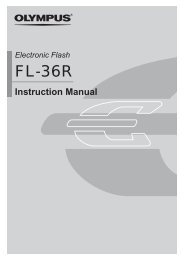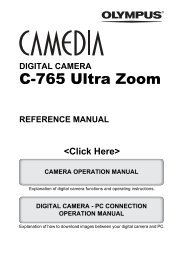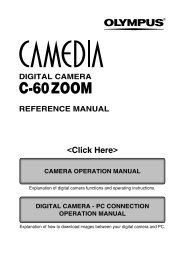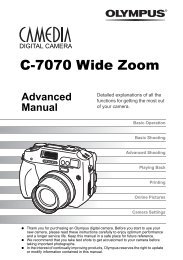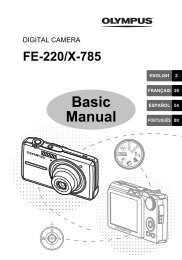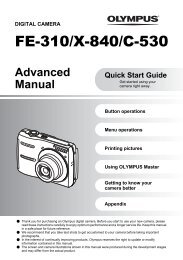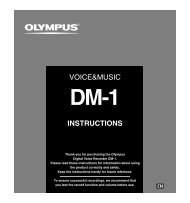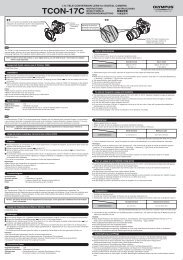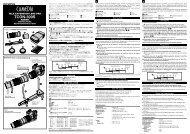Create successful ePaper yourself
Turn your PDF publications into a flip-book with our unique Google optimized e-Paper software.
Editing still images<br />
Recorded images can be edited and saved as new images. Available editing<br />
functions depend on the image format (image record mode).<br />
Editing images recorded in RAW data format<br />
This performs image processing (such as white balance and sharpness<br />
adjustment) on images in the RAW data format, then saves the data to a new file<br />
in the TIFF or JPEG format. While checking recorded images, you can edit them<br />
to your liking.<br />
Image processing is performed based on the current camera settings. If you<br />
want to use different settings when editing, change the current camera<br />
settings beforehand.<br />
Editing images recorded in JPEG/TIFF data format<br />
BLACK & WHITE Creates black and white images.<br />
SEPIA Creates sepia-toned images.<br />
Resizing Converts the image file size to 1280 x 960, 640 x 480 or 320 x<br />
240.<br />
1 Menu T T EDIT<br />
● The image selection screen is displayed.<br />
~ “How to use the menus” (P. 25)<br />
2 Press to select the image, then<br />
press the OK button.<br />
● The camera recognizes the image data<br />
format.<br />
RAW<br />
’04.03.01 12:00<br />
100–0020 20<br />
CANCEL MENU SELECT GO<br />
Image in RAW data format<br />
HQ<br />
MENU button<br />
MENU<br />
OK button<br />
’04.01.01 00:00<br />
100–0009 9<br />
CANCEL MENU SELECT GO<br />
Image in JPEG/TIFF data format<br />
117<br />
7<br />
Playback