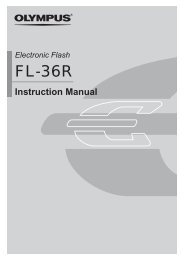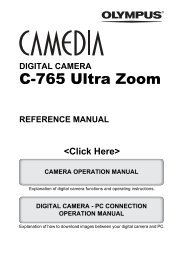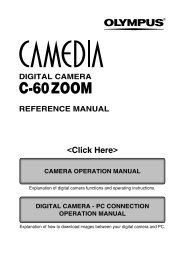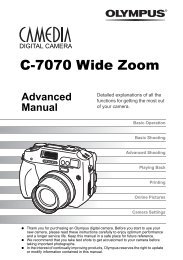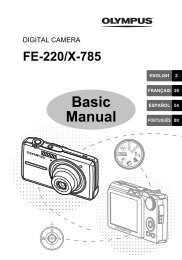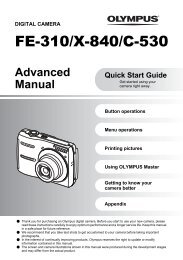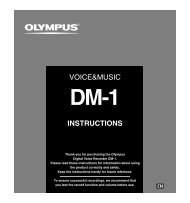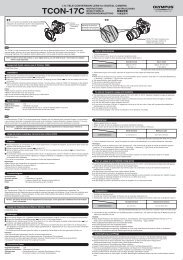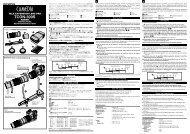Create successful ePaper yourself
Turn your PDF publications into a flip-book with our unique Google optimized e-Paper software.
Setting the print paper items<br />
This setting varies depending on the type of printer. If only the printer’s<br />
STANDARD setting is available, you cannot change the setting.<br />
PRINT PAPER<br />
SIZE BORDERLESS<br />
STANDARD STANDARD<br />
CANCEL SELECT GO<br />
PRINT PAPER<br />
SIZE BORDERLESS<br />
STANDARD 16<br />
CANCEL SELECT GO<br />
Direct printing (PictBridge)<br />
SIZE : Sets the paper size that the printer supports.<br />
BORDERLESS : Selects whether the picture is printed on the entire page<br />
or inside a blank frame.<br />
PICS/SHEET : Selects the number of pictures per sheet. Displayed<br />
when you have selected MULTI PRINT.<br />
Selecting pictures you want to print<br />
Select pictures you want to print. The selected pictures can be printed later<br />
(single-frame reservation) or the picture you are displaying can be printed right<br />
away.<br />
SELECT<br />
SINGLE PRINT<br />
123– 3456<br />
PRINT OK<br />
MORE<br />
PRINT [ ]: Prints the currently displayed picture.<br />
If there is a picture that SINGLE PRINT<br />
reservation has already been applied to, only the<br />
picture with SINGLE PRINT reservation will be<br />
printed.<br />
SINGLE PRINT [ ]: Applies print reservation to the<br />
currently displayed picture. If you want to apply<br />
reservation to other pictures, press to select<br />
them.<br />
MORE [ ]: Sets the number of prints and other<br />
items for the currently displayed picture, and<br />
whether or not to print it.<br />
~ “Setting printing data” (P. 152)<br />
151<br />
9<br />
Printing