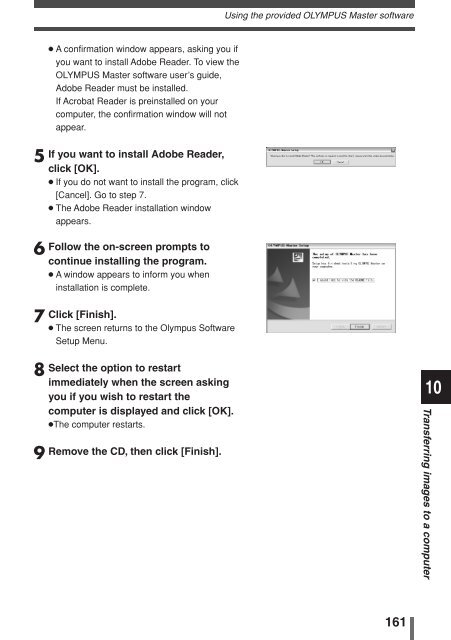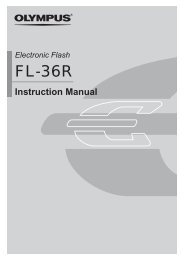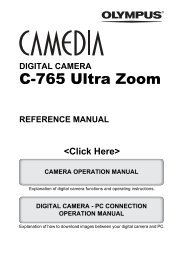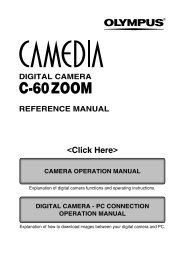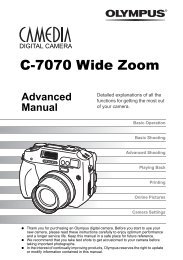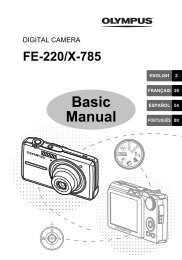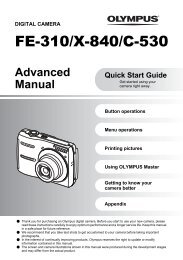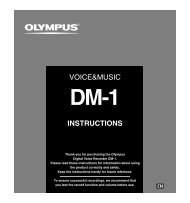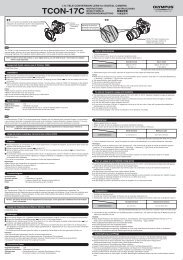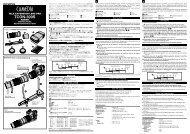You also want an ePaper? Increase the reach of your titles
YUMPU automatically turns print PDFs into web optimized ePapers that Google loves.
● A confirmation window appears, asking you if<br />
you want to install Adobe Reader. To view the<br />
OLYMPUS Master software user’s guide,<br />
Adobe Reader must be installed.<br />
If Acrobat Reader is preinstalled on your<br />
computer, the confirmation window will not<br />
appear.<br />
5 If you want to install Adobe Reader,<br />
click [OK].<br />
● If you do not want to install the program, click<br />
[Cancel]. Go to step 7.<br />
● The Adobe Reader installation window<br />
appears.<br />
6 Follow the on-screen prompts to<br />
continue installing the program.<br />
● A window appears to inform you when<br />
installation is complete.<br />
7 Click [Finish].<br />
● The screen returns to the <strong>Olympus</strong> Software<br />
Setup Menu.<br />
8 Select the option to restart<br />
immediately when the screen asking<br />
you if you wish to restart the<br />
computer is displayed and click [OK].<br />
●The computer restarts.<br />
9 Remove the CD, then click [Finish].<br />
Using the provided OLYMPUS Master software<br />
161<br />
10<br />
Transferring images to a computer