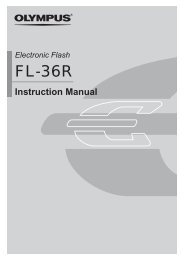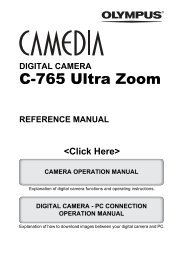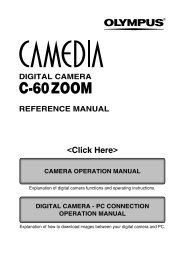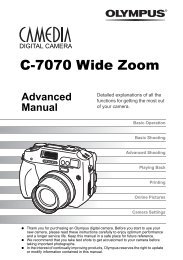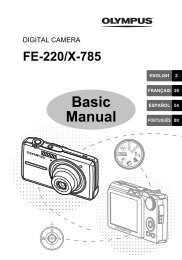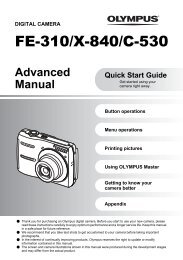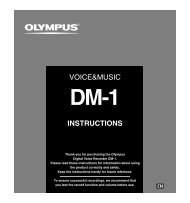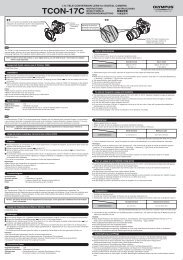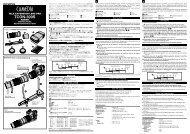- Page 1 and 2:
DIGITAL CAMERA ADVANCED MANUAL Basi
- Page 3 and 4:
How to read the instruction pages C
- Page 5 and 6:
Contents Selecting the right mode f
- Page 7 and 8:
Contents Date/time setting . . . .
- Page 9 and 10:
For customers in North and South Am
- Page 11 and 12:
For your safety Lightning — If a
- Page 13 and 14:
For your safety � Be careful with
- Page 15 and 16:
WARNING FCC Notice For your safety
- Page 17 and 18:
1 Basic operations The advanced sho
- Page 19 and 20:
How to use the buttons and control
- Page 21 and 22:
1 2 How to use the buttons and cont
- Page 23 and 24:
6 How to use the buttons and contro
- Page 25 and 26:
How to use the menus The camera’s
- Page 27 and 28:
3 Press to move to the functions of
- Page 29 and 30:
2 Things to know before shooting Th
- Page 31 and 32:
2 Press the shutter button halfway
- Page 33 and 34:
Selecting the record mode You can s
- Page 35 and 36:
Record mode Record mode RAW TIFF SH
- Page 37 and 38:
3 Selecting the right mode for shoo
- Page 39 and 40:
Selecting the right mode for the sh
- Page 41 and 42:
Selecting the right mode for the sh
- Page 43 and 44:
Selecting the right mode for the sh
- Page 45 and 46:
A : Aperture priority shooting Sele
- Page 47 and 48:
S : Shutter priority shooting Selec
- Page 49 and 50:
Selecting the right mode for the sh
- Page 51 and 52:
Selecting the right mode for the sh
- Page 53 and 54:
4 Various shooting functions The fl
- Page 55 and 56:
Flash shooting 1st curtain Usually,
- Page 57 and 58:
Flash modes available in the exposu
- Page 59 and 60:
Using the built-in flash Flash shoo
- Page 61 and 62:
Optional electronic flashes Flash s
- Page 63 and 64:
5 Select the desired flash control
- Page 65 and 66:
Non-specified commercial flashes Fl
- Page 67 and 68:
2 Start shooting. ● Press the shu
- Page 69 and 70:
2 Press . ● The BKT selection scr
- Page 71 and 72:
WB bracketing Drive mode Three imag
- Page 73 and 74:
Using the self-timer 1 Press the sh
- Page 75 and 76:
Drive mode TIPS The remote control
- Page 77 and 78:
5 Focusing functions When you turn
- Page 79 and 80:
Focus mode Three focus modes are av
- Page 81 and 82:
Simultaneous use of S-AF mode and M
- Page 83 and 84:
Manual focus (MF) This function all
- Page 85 and 86:
6 Exposure, image and color If you
- Page 87 and 88:
Metering mode—Changing the meteri
- Page 89 and 90:
Example: When adjusting the exposur
- Page 91 and 92:
ISO sensitivity—Setting the desir
- Page 93 and 94:
White balance—Adjusting the color
- Page 95 and 96:
Setting the white balance You can a
- Page 97 and 98:
Setting the one-touch white balance
- Page 99 and 100:
4 The color becomes bluer each time
- Page 101 and 102: SHARPNESS This function adjusts the
- Page 103 and 104: SATURATION This function sets the c
- Page 105 and 106: NOISE REDUCTION This function reduc
- Page 107 and 108: 7 Playback One of the big advantage
- Page 109 and 110: Close-up playback This function let
- Page 111 and 112: Index display Viewing still images
- Page 113 and 114: Information 2 Print reservation, pr
- Page 115 and 116: Rotating images This function lets
- Page 117 and 118: Editing still images Recorded image
- Page 119 and 120: Protecting images—Preventing acci
- Page 121 and 122: All-frame erase 1 Menu T T CARD SET
- Page 123 and 124: 8 Customizing the settings/function
- Page 125 and 126: CUSTOM OK This lets you select a sh
- Page 127 and 128: Date/time setting Date and time inf
- Page 129 and 130: FILE NAME When you take a picture,
- Page 131 and 132: Setting the warning tone The camera
- Page 133 and 134: Available modes 1 P A S M SCENE Men
- Page 135 and 136: CARD SETUP — Formatting the card
- Page 137 and 138: 9 Printing Turning the images you s
- Page 139 and 140: Picture size and printing Print res
- Page 141 and 142: Set the printing data. NO DATE TIME
- Page 143 and 144: Setting printing data Print reserva
- Page 145 and 146: 6 Press to select the frame with pr
- Page 147 and 148: Connecting the camera to a printer
- Page 149 and 150: Select frames you want to print. SE
- Page 151: Setting the print paper items This
- Page 155 and 156: 10 Transferring images to a compute
- Page 157 and 158: Viewing or processing images downlo
- Page 159 and 160: Installing OLYMPUS Master Using the
- Page 161 and 162: ● A confirmation window appears,
- Page 163 and 164: Connecting the camera to a computer
- Page 165 and 166: Starting OLYMPUS Master Windows 1 D
- Page 167 and 168: Disconnecting the camera from your
- Page 169 and 170: Printing images The print menus inc
- Page 171 and 172: 11 Appendix The appendix will assis
- Page 173 and 174: Lens basics Select the lens that yo
- Page 175 and 176: Viewfinder indications No indicatio
- Page 177 and 178: If you encounter problems Possible
- Page 179 and 180: If you encounter problems Possible
- Page 181 and 182: Camera maintenance Cleaning and sto
- Page 183 and 184: Camera maintenance PIXEL MAPPING
- Page 185 and 186: Safety precautions ● Before going
- Page 187 and 188: Glossary Compression rate Compressi
- Page 189 and 190: Pixels A pixel is the smallest unit
- Page 191 and 192: 12 Information This chapter covers
- Page 193 and 194: Menu directory Menu Function Settin
- Page 195 and 196: �Setup Menu Menu directory Menu F
- Page 197 and 198: Function HQ SQ Mode P A S M � �
- Page 199 and 200: Monitor ~ P. 19, 25, 108, 131 Viewf
- Page 201 and 202: 4 5 6 Monitor indications (only for
- Page 203 and 204:
Memory gauge Battery check P 1/250
- Page 205 and 206:
Specifications � Exposure control
- Page 207 and 208:
Index (Custom) menu ...............
- Page 209 and 210:
MEMO 209 12 Information
- Page 211 and 212:
MEMO 211