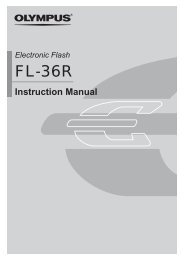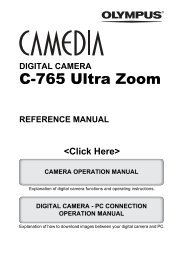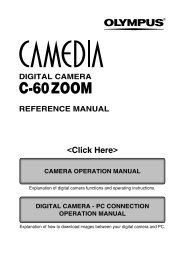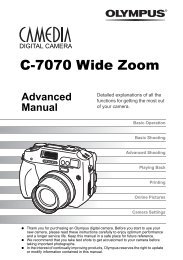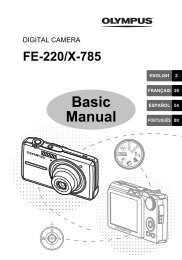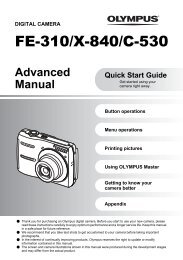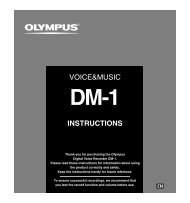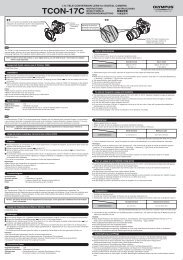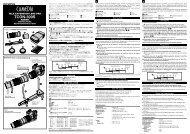Create successful ePaper yourself
Turn your PDF publications into a flip-book with our unique Google optimized e-Paper software.
Starting OLYMPUS Master<br />
Windows<br />
1 Double-click (OLYMPUS Master) on the desktop.<br />
● The OLYMPUS Master main menu appears.<br />
Macintosh<br />
1 Double-click (OLYMPUS Master) in the [OLYMPUS Master] folder.<br />
● The OLYMPUS Master main menu appears.<br />
● The first time you start the program, a dialog box appears, prompting you for User<br />
Information. Enter your name and the OLYMPUS Master serial number that is printed on<br />
the affixed label, then select your country.<br />
1<br />
3<br />
6<br />
1 [Transfer Images] button<br />
Transfers images from the camera or<br />
removable media.<br />
2 [Upgrade] button<br />
Displays the dialog box that allows<br />
upgrade to OLYMPUS Master PLUS.<br />
3 [Browse Images] button<br />
Displays the Browse window.<br />
Closing OLYMPUS Master<br />
1 Click (Close) in the main menu.<br />
● The OLYMPUS Master program is closed.<br />
2<br />
4<br />
5<br />
7<br />
4 [Backup Images] button<br />
Backs up images onto removable media.<br />
5 [Create and Share] button<br />
Displays menus to enjoy images.<br />
6 [Print Images] button<br />
Displays the print menu.<br />
7 Close button<br />
Closes the OLYMPUS Master program.<br />
165<br />
10<br />
Transferring images to a computer