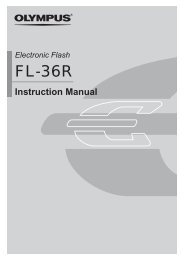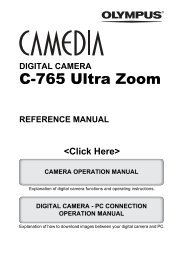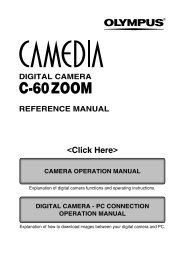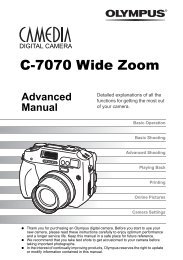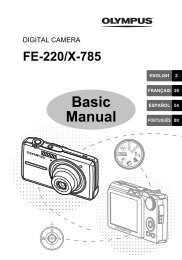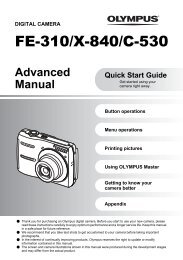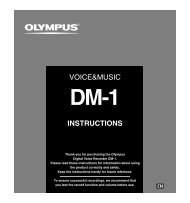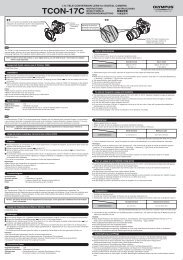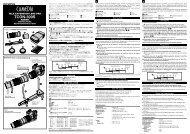You also want an ePaper? Increase the reach of your titles
YUMPU automatically turns print PDFs into web optimized ePapers that Google loves.
10<br />
Transferring images to a computer<br />
Using the provided OLYMPUS Master software<br />
How to install<br />
Windows<br />
1 Boot your computer and insert the<br />
OLYMPUS Master CD into your<br />
CD-ROM drive.<br />
● The OLYMPUS Master Setup Menu will<br />
automatically launch.<br />
● If the menu window does not appear, doubleclick<br />
the [My Computer] icon, and click the<br />
CD-ROM icon.<br />
2 Click the [OLYMPUS Master] button.<br />
● The QuickTime Setup program will<br />
automatically run.<br />
● QuickTime is required to run OLYMPUS<br />
Master. If QuickTime 6 or later is preinstalled<br />
on your computer, the setup program will not<br />
run. In this case, go to step 4.<br />
3 Click the [Next] button, then follow the<br />
on-screen prompts to continue<br />
installing the program.<br />
● When the software license agreement<br />
window appears, read the license agreement<br />
text, then click [Agree].<br />
● The OLYMPUS Master installation window<br />
appears.<br />
4 Follow the on-screen prompts to<br />
continue installing the program.<br />
● When the software license agreement<br />
window appears, read the license agreement<br />
test, then click [Yes].<br />
● When a dialog box prompting you for User<br />
Information appears, enter your name and the<br />
OLYMPUS Master serial number that is printed<br />
on the label on the CD-ROM package. Select<br />
your country, then click [Next].<br />
Installation starts. When the DirectX license<br />
agreement window appears, read the message,<br />
then click [Yes] to continue installation.<br />
160