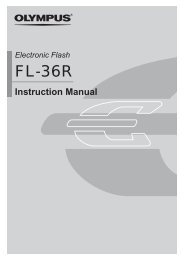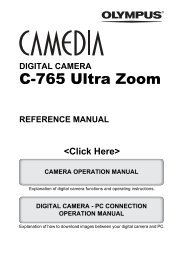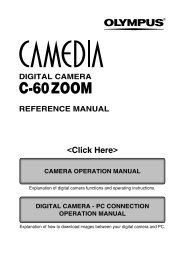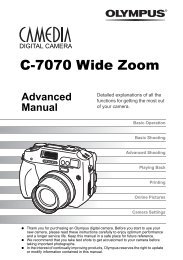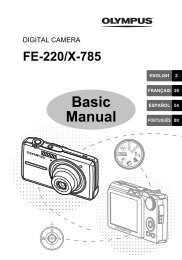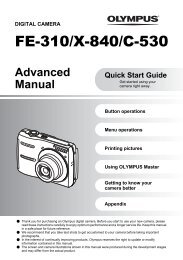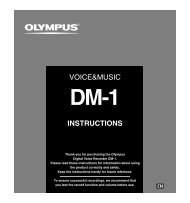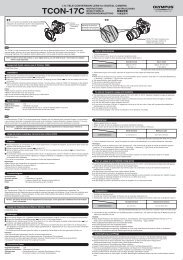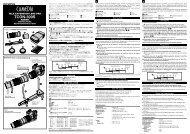You also want an ePaper? Increase the reach of your titles
YUMPU automatically turns print PDFs into web optimized ePapers that Google loves.
9<br />
Printing<br />
Print reservation (DPOF)<br />
Selecting the print reservation mode<br />
Two print reservation modes are available: single-frame reservation and allframe<br />
reservation .<br />
CANCEL MENU SELECT GO<br />
If print reservation data is already stored on the card<br />
142<br />
: Applies print reservation to selected<br />
pictures.<br />
: Applies print reservation to all the pictures<br />
stored in the card.<br />
Pictures shot after performing all-frame<br />
reservation and stored on the same card<br />
will not be printed.<br />
The RESET/KEEP selection screen appears, giving you the choice of<br />
resetting the data or keeping it. ~ “Resetting print reservation” (P. 144)<br />
Selecting pictures you want to print<br />
Lets you apply print reservation to selected pictures. Display the picture to be<br />
printed and select the desired number of prints. The number of prints can be set<br />
up to 10. If the number of prints is set to 0, print reservation will not be applied.<br />
If all-frame reservation is used after single-frame reservation, specifications for the<br />
number of prints will be overwritten and only one copy of each frame will be<br />
printed.<br />
x 2<br />
100–0009 9<br />
CANCEL MENU<br />
SELECT GO