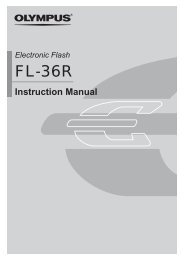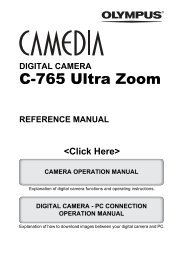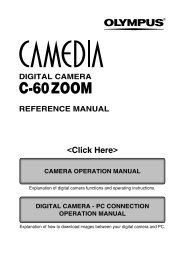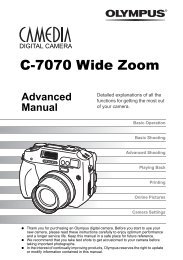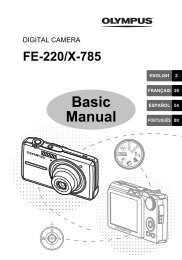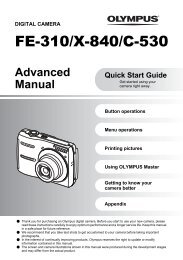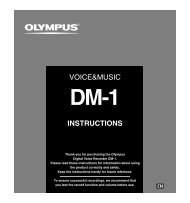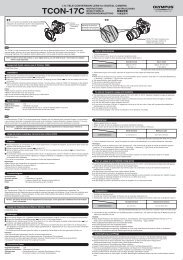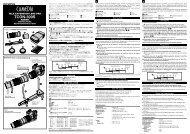You also want an ePaper? Increase the reach of your titles
YUMPU automatically turns print PDFs into web optimized ePapers that Google loves.
9<br />
Printing<br />
Direct printing (PictBridge)<br />
By connecting the camera to a PictBridge-compatible printer with the USB cable,<br />
you can print out recorded pictures directly. With the camera connected to the<br />
printer, select the pictures you want to print and the number of prints on the<br />
camera’s monitor. It is also possible to print out pictures using the print reservation<br />
data. ~ P. 138<br />
To find out if your printer is compatible with PictBridge, refer to the printer’s<br />
instruction manual.<br />
PictBridge<br />
It is the standard that enables digital cameras and printers made by different<br />
manufacturers to be connected, and also allows pictures to be printed directly<br />
from the camera.<br />
STANDARD<br />
All printers that support PictBridge have standard print settings. By selecting<br />
STANDARD on the settings screens (~ P. 148), you can print pictures<br />
according to these settings. For details on your printer’s standard settings,<br />
refer to the printer’s instruction manual or contact the printer manufacturer.<br />
Printer accessories<br />
For details on printing paper types, ink cassettes, etc., refer to the printer’s<br />
instruction manual.<br />
● You are recommended to use the optional AC adapter when printing<br />
pictures.<br />
If you use the battery, make sure that it is fully charged. If the camera stops<br />
operating while communicating with the printer, the printer may malfunction<br />
or image data may be lost.<br />
● Images recorded in RAW data cannot be printed.<br />
● The camera will not enter sleep mode while it is connected to the USB<br />
cable.<br />
146<br />
Note