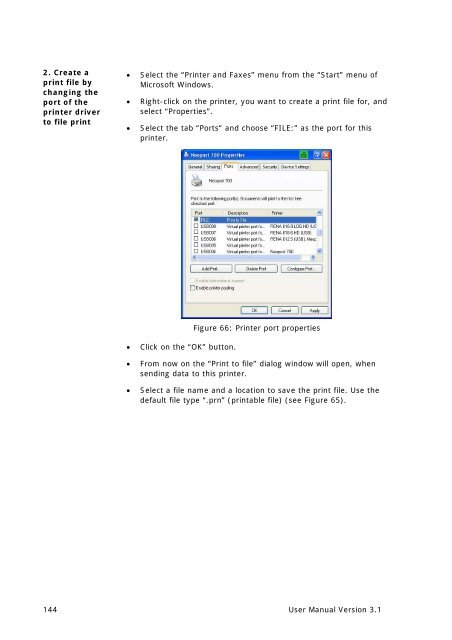- Page 1 and 2:
as-930 aDDress PrInTer User ManUal
- Page 3 and 4:
Pos: 3 /[Allgemeines]/0.0a_Note_Tra
- Page 5 and 6:
6 Printer menu (firmware V4.8).....
- Page 7 and 8:
Table of Figures Figure 1:AS-930 Ov
- Page 9 and 10:
Pos: 8 /Bedienungsanleitungen/Gerä
- Page 11 and 12:
Pos: 13 /Bedienungsanleitungen/Ger
- Page 13 and 14:
Pos: 20 /Bedienungsanleitungen/Ger
- Page 15 and 16:
Pos: 28 /Bedienungsanleitungen/Ger
- Page 17 and 18:
Pos: 33 /Bedienungsanleitungen/Ger
- Page 19 and 20:
Pos: 39 /Bedienungsanleitungen/Ger
- Page 21 and 22:
Pos: 41 /Bedienungsanleitungen/Ger
- Page 23 and 24:
2: Ink costs and ink range This lin
- Page 25 and 26:
Pos: 44 /Bedienungsanleitungen/Ger
- Page 27 and 28:
Pos: 50 /Bedienungsanleitungen/Ger
- Page 29 and 30:
fixing screws lift those separation
- Page 31 and 32:
Pos: 51 /Bedienungsanleitungen/Ger
- Page 33 and 34:
wing screw print area Figure 14: Po
- Page 35 and 36:
Pos: 53 /Bedienungsanleitungen/Ger
- Page 37 and 38:
Pos: 57 /Bedienungsanleitungen/Ger
- Page 39 and 40:
JOB PARAMETERS.....................
- Page 41 and 42:
Pos: 60.3 /Bedienungsanleitungen/Ge
- Page 43 and 44:
Pos: 60.7 /Bedienungsanleitungen/Ge
- Page 45 and 46:
MAIN MENU The Home key opens the ma
- Page 47 and 48:
KEEP ALIVE Here you can turn on the
- Page 49 and 50:
Pos: 60.23 /Bedienungsanleitungen/G
- Page 51 and 52:
Pos: 60.29 /Bedienungsanleitungen/G
- Page 53 and 54:
Pos: 60.34 /Bedienungsanleitungen/G
- Page 55 and 56:
Pos: 60.41 /Bedienungsanleitungen/G
- Page 57 and 58:
Pos: 60.47 /Bedienungsanleitungen/G
- Page 59 and 60:
Pos: 60.53 /Bedienungsanleitungen/G
- Page 61 and 62:
Pos: 60.61 /Bedienungsanleitungen/G
- Page 63 and 64:
Pos: 60.69 /Bedienungsanleitungen/G
- Page 65 and 66:
Pos: 60.79 /Bedienungsanleitungen/G
- Page 67 and 68:
LED/Beeper Here you can check if al
- Page 69 and 70:
Pos: 60.97 /Bedienungsanleitungen/G
- Page 71 and 72:
Pos: 60.109 /Bedienungsanleitungen/
- Page 73 and 74:
Pos: 60.112 /Bedienungsanleitungen/
- Page 75 and 76:
Pos: 60.114 /Bedienungsanleitungen/
- Page 77 and 78:
Pos: 60.119 /Bedienungsanleitungen/
- Page 79 and 80:
Pos: 61.2 /Bedienungsanleitungen/Ge
- Page 81 and 82:
2. Connect the PC to the printer
- Page 83 and 84:
Pos: 61.4 /Bedienungsanleitungen/Ge
- Page 85 and 86:
Correct IP address syntax Don’t e
- Page 87 and 88:
7.4.3 Using a fixed IP address 1. P
- Page 89 and 90:
Pos: 61.7 /Bedienungsanleitungen/Ge
- Page 91 and 92:
Pos: 62 /Bedienungsanleitungen/Ger
- Page 93 and 94: Pos: 66 /Bedienungsanleitungen/Ger
- Page 95 and 96: Pos: 68 /Bedienungsanleitungen/Ger
- Page 97 and 98: Pos: 72 /Bedienungsanleitungen/Ger
- Page 99 and 100: Pos: 75 /Bedienungsanleitungen/Ger
- Page 101 and 102: Pos: 77 /Bedienungsanleitungen/Ger
- Page 103 and 104: Pos: 78.4 /Bedienungsanleitungen/Ge
- Page 105 and 106: Pos: 78.9 /Bedienungsanleitungen/Ge
- Page 107 and 108: Pos: 78.18 /Bedienungsanleitungen/G
- Page 109 and 110: Pos: 78.26 /Bedienungsanleitungen/G
- Page 111 and 112: Pos: 78.35 /Bedienungsanleitungen/G
- Page 113 and 114: Pos: 78.41 /Bedienungsanleitungen/G
- Page 115 and 116: Pos: 79 /Bedienungsanleitungen/Ger
- Page 117 and 118: Pos: 81.8 /Bedienungsanleitungen/Ge
- Page 119 and 120: Pos: 81.16 /Bedienungsanleitungen/G
- Page 121 and 122: Pos: 83.1 /Bedienungsanleitungen/Ge
- Page 123 and 124: Pos: 83.12 /Bedienungsanleitungen/G
- Page 125 and 126: Pos: 85 /Serviceanleitungen/Geräte
- Page 127 and 128: Pos: 90 /Zubehör/Generelles Zubeh
- Page 129 and 130: Pos: 94 /Bedienungsanleitungen/Ger
- Page 131 and 132: Pos: 96.1 /Bedienungsanleitungen/Ge
- Page 133 and 134: Pos: 96.3 /Bedienungsanleitungen/Ge
- Page 135 and 136: Pos: 96.4 /Bedienungsanleitungen/Ge
- Page 137 and 138: 11.4 How to test the Ethernet conne
- Page 139 and 140: 11.5 Network connection between the
- Page 141 and 142: Pos: 97 /Bedienungsanleitungen/Ger
- Page 143: 11.7 How to create a print file Dep
- Page 147 and 148: 4 • Enable “Send to printer”
- Page 149 and 150: Pos: 102 /Bedienungsanleitungen/Ger
- Page 151 and 152: Pos: 107 /Bedienungsanleitungen/Ger
- Page 153 and 154: 12 Glossary Term Addressing ASCll B
- Page 155 and 156: Font inclination Font type HP TIJ 2
- Page 157 and 158: Printer Driver Printhead Printhead
- Page 159 and 160: 13 Index Accessories ..............
- Page 161: 9204019U-B edition 08/04/2011 - 920