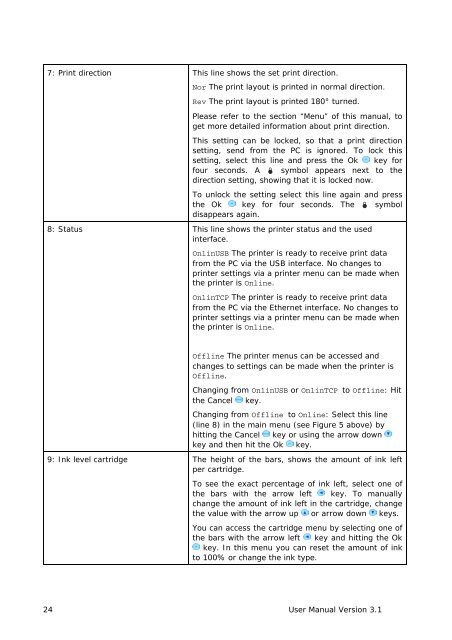User Guide Product(range) - Neopost
User Guide Product(range) - Neopost
User Guide Product(range) - Neopost
You also want an ePaper? Increase the reach of your titles
YUMPU automatically turns print PDFs into web optimized ePapers that Google loves.
Pos: 43 /Bedienungsanleitungen/Geräte spezifisch/Drucker/4.4.3_Additional Display Texts_HINWEIS_Table Top @ 2\mod_1275402350991_912.doc @ 17865 @<br />
7: Print direction This line shows the set print direction.<br />
Nor The print layout is printed in normal direction.<br />
Rev The print layout is printed 180° turned.<br />
Please refer to the section “Menu” of this manual, to<br />
get more detailed information about print direction.<br />
This setting can be locked, so that a print direction<br />
setting, send from the PC is ignored. To lock this<br />
setting, select this line and press the Ok key for<br />
four seconds. A symbol appears next to the<br />
direction setting, showing that it is locked now.<br />
To unlock the setting select this line again and press<br />
the Ok key for four seconds. The symbol<br />
disappears again.<br />
8: Status This line shows the printer status and the used<br />
interface.<br />
OnlinUSB The printer is ready to receive print data<br />
from the PC via the USB interface. No changes to<br />
printer settings via a printer menu can be made when<br />
the printer is Online.<br />
OnlinTCP The printer is ready to receive print data<br />
from the PC via the Ethernet interface. No changes to<br />
printer settings via a printer menu can be made when<br />
the printer is Online.<br />
Offline The printer menus can be accessed and<br />
changes to settings can be made when the printer is<br />
Offline.<br />
Changing from OnlinUSB or OnlinTCP to Offline: Hit<br />
the Cancel key.<br />
Changing from Offline to Online: Select this line<br />
(line 8) in the main menu (see Figure 5 above) by<br />
hitting the Cancel key or using the arrow down<br />
key and then hit the Ok key.<br />
9: Ink level cartridge The height of the bars, shows the amount of ink left<br />
per cartridge.<br />
To see the exact percentage of ink left, select one of<br />
the bars with the arrow left key. To manually<br />
change the amount of ink left in the cartridge, change<br />
the value with the arrow up or arrow down keys.<br />
You can access the cartridge menu by selecting one of<br />
the bars with the arrow left key and hitting the Ok<br />
key. In this menu you can reset the amount of ink<br />
to 100% or change the ink type.<br />
24 <strong>User</strong> Manual Version 3.1