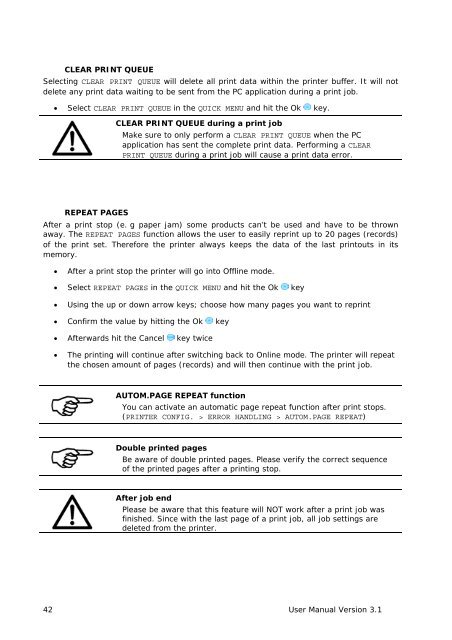User Guide Product(range) - Neopost
User Guide Product(range) - Neopost
User Guide Product(range) - Neopost
Create successful ePaper yourself
Turn your PDF publications into a flip-book with our unique Google optimized e-Paper software.
Pos: 60.5 /Bedienungsanleitungen/Geräte spezifisch/Drucker/Menüpunkte Drucker/Quick Menü/Ü2_6003_REPEAT PAGES @ 0\mod_1254923973899_912.doc @ 5302 @<br />
Pos: 60.6 /Bedienungsanleitungen/Geräte spezifisch/Drucker/Menüpunkte Drucker/Quick Menü/Ü2_6005_PAPER MEASUREMENT_AS-830/860/960/990 @ 1\mod_1257423727756_912.doc @ 7245 @<br />
CLEAR PRINT QUEUE<br />
Selecting CLEAR PRINT QUEUE will delete all print data within the printer buffer. It will not<br />
delete any print data waiting to be sent from the PC application during a print job.<br />
• Select CLEAR PRINT QUEUE in the QUICK MENU and hit the Ok key.<br />
CLEAR PRINT QUEUE during a print job<br />
Make sure to only perform a CLEAR PRINT QUEUE when the PC<br />
application has sent the complete print data. Performing a CLEAR<br />
PRINT QUEUE during a print job will cause a print data error.<br />
REPEAT PAGES<br />
After a print stop (e. g paper jam) some products can’t be used and have to be thrown<br />
away. The REPEAT PAGES function allows the user to easily reprint up to 20 pages (records)<br />
of the print set. Therefore the printer always keeps the data of the last printouts in its<br />
memory.<br />
• After a print stop the printer will go into Offline mode.<br />
• Select REPEAT PAGES in the QUICK MENU and hit the Ok key<br />
• Using the up or down arrow keys; choose how many pages you want to reprint<br />
• Confirm the value by hitting the Ok key<br />
• Afterwards hit the Cancel key twice<br />
• The printing will continue after switching back to Online mode. The printer will repeat<br />
the chosen amount of pages (records) and will then continue with the print job.<br />
AUTOM.PAGE REPEAT function<br />
You can activate an automatic page repeat function after print stops.<br />
(PRINTER CONFIG. > ERROR HANDLING > AUTOM.PAGE REPEAT)<br />
Double printed pages<br />
Be aware of double printed pages. Please verify the correct sequence<br />
of the printed pages after a printing stop.<br />
After job end<br />
Please be aware that this feature will NOT work after a print job was<br />
finished. Since with the last page of a print job, all job settings are<br />
deleted from the printer.<br />
42 <strong>User</strong> Manual Version 3.1