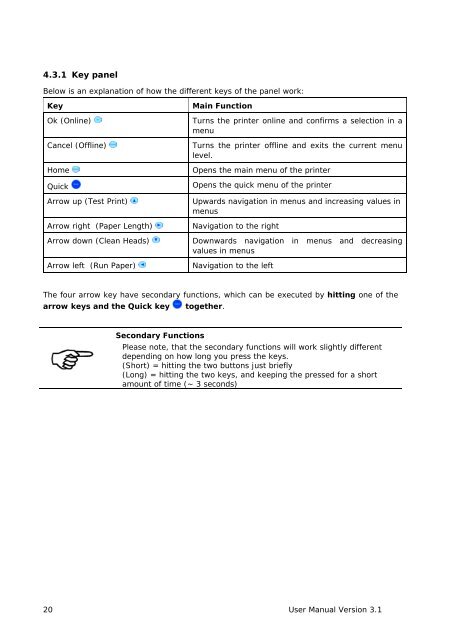User Guide Product(range) - Neopost
User Guide Product(range) - Neopost
User Guide Product(range) - Neopost
You also want an ePaper? Increase the reach of your titles
YUMPU automatically turns print PDFs into web optimized ePapers that Google loves.
4.3.1 Key panel<br />
Below is an explanation of how the different keys of the panel work:<br />
Key<br />
Ok (Online)<br />
Cancel (Offline)<br />
Home<br />
Quick<br />
Arrow up (Test Print)<br />
Arrow right (Paper Length)<br />
Main Function<br />
Turns the printer online and confirms a selection in a<br />
menu<br />
Turns the printer offline and exits the current menu<br />
level.<br />
Opens the main menu of the printer<br />
Opens the quick menu of the printer<br />
Upwards navigation in menus and increasing values in<br />
menus<br />
Navigation to the right<br />
Arrow down (Clean Heads) Downwards navigation in menus and decreasing<br />
values in menus<br />
Arrow left (Run Paper)<br />
Navigation to the left<br />
The four arrow key have secondary functions, which can be executed by hitting one of the<br />
arrow keys and the Quick key together.<br />
Secondary Functions<br />
Please note, that the secondary functions will work slightly different<br />
depending on how long you press the keys.<br />
(Short) = hitting the two buttons just briefly<br />
(Long) = hitting the two keys, and keeping the pressed for a short<br />
amount of time (~ 3 seconds)<br />
20 <strong>User</strong> Manual Version 3.1