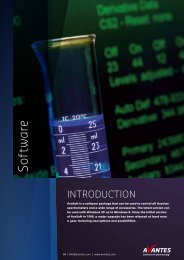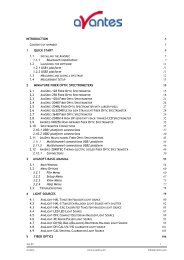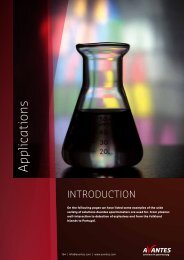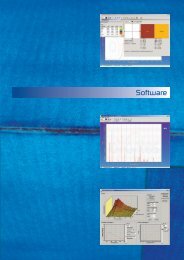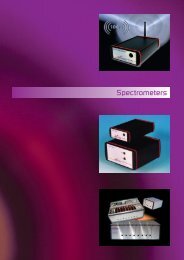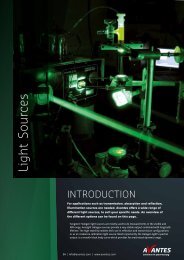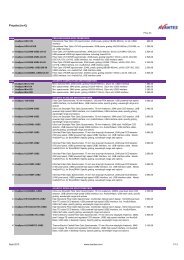AvaRaman Operating manual AvaSoft Raman 7.3 November 2008
AvaRaman Operating manual AvaSoft Raman 7.3 November 2008
AvaRaman Operating manual AvaSoft Raman 7.3 November 2008
Create successful ePaper yourself
Turn your PDF publications into a flip-book with our unique Google optimized e-Paper software.
2.1 Quick Start: Measuring and saving a spectrum<br />
1. After starting <strong>AvaSoft</strong> <strong>Raman</strong>, the green Start button needs to be clicked to start measuring.<br />
2. Connect the probe to the laser and to the Spectrometer input port(s).<br />
3. Adjust the Smoothing Parameters in the Setup menu to optimize smoothing for the Fiber/Slit<br />
diameter that is used. In most <strong>Raman</strong> systems, the slit is 25 micron, and the smoothing<br />
parameter should be set to 0. Setting the smoothing parameter to 1 will show a smoother<br />
spectrum against the price of a little less resolution (see also section 3.2.3)<br />
4. Before switching on the laser, be sure to avoid direct eye contact via the probe tip. Turn on the<br />
laser. Usually some sort of spectrum may be seen on the screen. A lot of experiments with a<br />
<strong>Raman</strong> system require a long integration time, e.g. 10000 milliseconds for ethanol<br />
measurements. The integration time can be changed in the main window, in the white box<br />
below the start/stop button. If <strong>AvaSoft</strong> is collecting data, the start/stop button shows a red<br />
‘stop’ and the integration time box is gray, indicating that it cannot be changed. After clicking<br />
the ‘stop’ button the data acquisition stops and the integration time can be changed. The result<br />
of the changed integration time can be viewed after clicking the green ‘start’ button. Note that<br />
the maximum integration time for the <strong>Ava<strong>Raman</strong></strong> without additional cooler is about 30 seconds.<br />
The maximum integration time for the TE cooled <strong>Ava<strong>Raman</strong></strong>-TEC is about 65 seconds.<br />
5. When a good spectrum is displayed, turn off the laser.<br />
6. Now save the Dark data. This is be done by File-Save-Dark from the menu or by clicking the<br />
black square on the left top of the screen with the mouse. Always use Save Dark after the<br />
integration time has been changed.<br />
7. Turn on the laser again. Subtract the dark data that has been saved by clicking the ‘Subtract<br />
Saved Dark’ button, next to the dark button. To have a better look at the amplitude versus<br />
wavelength, the cursor button can be clicked. A vertical line is displayed in the graph. If the<br />
mouse cursor is placed nearby this line, the shape of the mouse cursor changes from an arrow<br />
to a ‘drag’ shape. If this shape is displayed, the left mouse button can be used to drag (keep<br />
left mouse button down) the line with the mouse towards a new position. Moving this line shows<br />
the corresponding values of wavelength and amplitude in the main screen. By clicking the red<br />
stop button, the data acquisition is stopped and the last acquired spectrum is shown in static<br />
mode. The data acquisition can be started again by clicking the same button, which now shows<br />
a green ‘Start’.<br />
8. To save the spectrum, choose File-Save-Experiment from the menu, or click the Save<br />
Experiment button from the button bar.<br />
9. Other options to save a spectrum can be found under Setup-Options-Autosave Spectra<br />
Periodically. With this option, spectra can be saved automatically according to instructions<br />
entered in "Time delay before first scan", "Time delay between scans" and “Number of scans to<br />
save”.<br />
10. To improve the Signal/Noise ratio, a number of spectra may be averaged. To do this, the value<br />
in the white average box in the main window (next to integration time) can be increased. The<br />
value can only be changed in static mode. When <strong>AvaSoft</strong> is acquiring data, the average box<br />
becomes gray.<br />
18 AvaRAMAN <strong>manual</strong>.doc Nov-08<br />
Avantes www.avantes.com info@avantes.com