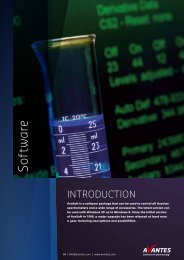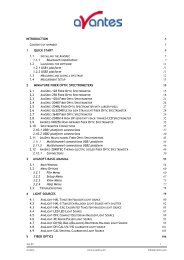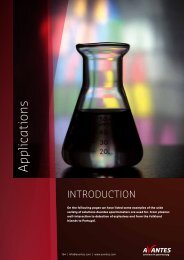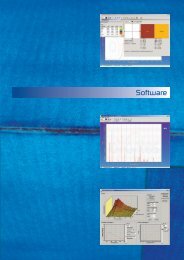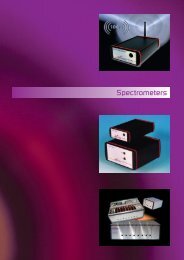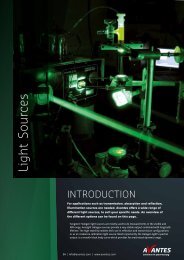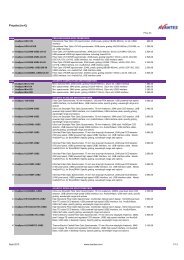AvaRaman Operating manual AvaSoft Raman 7.3 November 2008
AvaRaman Operating manual AvaSoft Raman 7.3 November 2008
AvaRaman Operating manual AvaSoft Raman 7.3 November 2008
Create successful ePaper yourself
Turn your PDF publications into a flip-book with our unique Google optimized e-Paper software.
2.3.2.6.4 Setup Menu: Options – Autosave Spectra Periodically<br />
With this option complete spectra will be saved automatically in time. The following parameters<br />
can be set:<br />
• Time delay before first scan needs to be<br />
entered in seconds. After clicking the OK<br />
button, <strong>AvaSoft</strong> waits for this number of<br />
seconds, before the first scan is saved.<br />
• Time delay between scans needs to be<br />
entered in seconds. This defines the time<br />
between saving two subsequent spectra.<br />
If this number is set to zero, <strong>AvaSoft</strong> will<br />
save the spectra as fast as possible.<br />
• Number of scans to save: the number of<br />
spectra that needs to be saved can be<br />
entered.<br />
On top of the parameters that appear at the right, a checkbox shows: Save As Fast As Possible (no<br />
screen updates).<br />
If the white checkbox in front of this text line is marked, the Automatic Save option will always<br />
save the number of scans that have been entered as fast as possible.<br />
2.3.2.6.5 Setup Menu: Options – Automatic Save Dark by TTL Shutter<br />
If the laser can be closed by a TTL shutter, this software option can be used to control the shutter.<br />
The spectrometer will generate a TTL pulse on pin 13 of the High Density DB15 connector at the<br />
moment the dark data is saved by clicking the Save Dark button or File/Save/Dark menu option.<br />
This pulse can be used to activate the shutter.<br />
The next 3 integration time cycles after the Save Dark event, are used to get a stable dark<br />
spectrum. Then, this dark spectrum is saved and a dialog is shown to confirm. After clicking the OK<br />
button in this dialog, the laser is switched on automatically.<br />
To use this feature, the menu option ‘Save Automatic Dark by TTL shutter’ needs to be clicked in<br />
the menu setup-options. To disable this option, the menu option (which is marked as long as the<br />
‘Save Automatic Dark by TTL shutter’ is enabled), needs to be reselected.<br />
2.3.2.6.6 Setup Menu: Options – Suppress Save Comments<br />
This option, if preceded by a checkmark, disables the appearance of the comments dialog box if an<br />
experiment is saved as described in section 3.1.5.<br />
By default this option is OFF. After clicking the menu option it will be enabled (preceded by a<br />
checkmark).<br />
38 AvaRAMAN <strong>manual</strong>.doc Nov-08<br />
Avantes www.avantes.com info@avantes.com