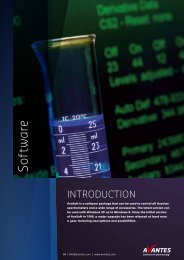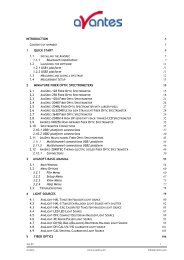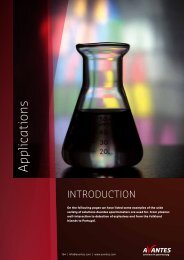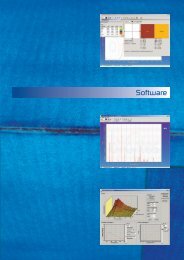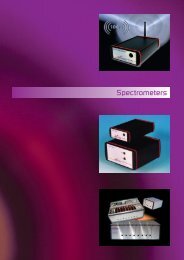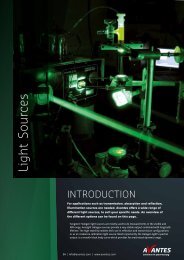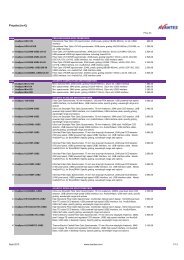AvaRaman Operating manual AvaSoft Raman 7.3 November 2008
AvaRaman Operating manual AvaSoft Raman 7.3 November 2008
AvaRaman Operating manual AvaSoft Raman 7.3 November 2008
You also want an ePaper? Increase the reach of your titles
YUMPU automatically turns print PDFs into web optimized ePapers that Google loves.
2.3.4.2 History Application: Start Measuring<br />
This option displays the output against time for the history functions that have been defined in the<br />
History Channel Function Entry dialog box. If the option “Display no graphics to speed up data<br />
processing” has been marked in the function entry dialog, the function output will be shown by<br />
numbers only, which are updated each time a new scan is saved to the output file.<br />
There are four buttons at the top of this window: an Exit button, a Pause/Start button, an Info<br />
button and a Print button.<br />
If the red Exit button is clicked, the time measurements are ended and the main window and menu<br />
is activated again. The yellow Pause button can be used to stop the time measurements<br />
temporarily. After clicking the Pause button, data acquisition stops and the text on the button<br />
changes to a green Start. If the Start button is clicked, data acquisition is activated again and the<br />
text changes back to the yellow Pause.<br />
The Info button shows the Function Entry dialog, in which all parameters can be viewed (not<br />
edited) while the measurement is running.<br />
By clicking the Print button, the graphics that are displayed can be printed during the run. First the<br />
printer specific dialog shows up in which the print options can be set. For example, if only one<br />
graph of the four in the figure above need to be printed, this graph can be selected by the page(s)<br />
radiobutton. All graphics are printed full size on a different page.<br />
Zoom features<br />
In each graph the same zoom features apply as in the main window (except for scaling the Y-axis<br />
with the mouse wheel). However, zooming in over the X-axis while the measurement is running and<br />
the X-axis is already scrolling will not be possible, because in that case the X-axis is updated with<br />
each new scan. Clicking the pause button to take a snapshot will solve this problem.<br />
Zoom in: select a region to be expanded to the full graph. To select this region, click the left<br />
mouse button in the white graphics region and drag it downwards and to the right. After releasing<br />
the left mouse button, both the X- and Y-axis will be rescaled to the new values of the selected<br />
region.<br />
Nov-08 AvaRAMAN <strong>manual</strong>.doc 51<br />
Avantes www.avantes.com info@avantes.com