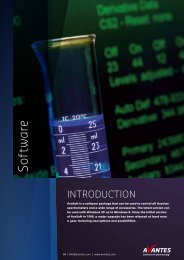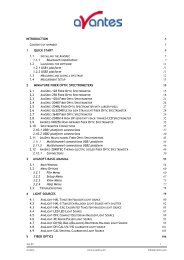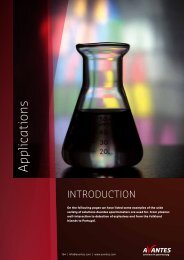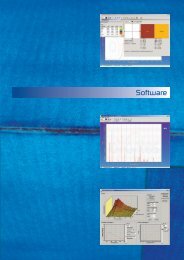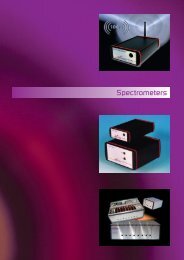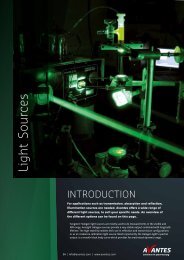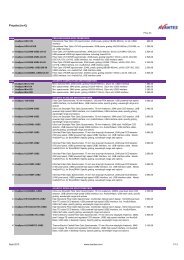AvaRaman Operating manual AvaSoft Raman 7.3 November 2008
AvaRaman Operating manual AvaSoft Raman 7.3 November 2008
AvaRaman Operating manual AvaSoft Raman 7.3 November 2008
You also want an ePaper? Increase the reach of your titles
YUMPU automatically turns print PDFs into web optimized ePapers that Google loves.
The PTFE spectrum will be used to calculate and display the laserwavelength after each scan. By<br />
clicking the “Save Calibration” button, this wavelength will be stored.<br />
2.3.2.6.8 Setup Menu: Options – Use Non-Linearity Correction<br />
This option will be available only if the <strong>Raman</strong> System has been calibrated to correct for nonlinearity<br />
behaviour of the detector, and the resulting calibration file with the name .nl<br />
has been installed in the folder from where <strong>AvaSoft</strong>-<strong>Raman</strong> is started. stands for the<br />
serialnumber of the spectrometer, e.g. 0405009S1.nl.<br />
Correcting for non-linearity can be useful if you are not only interested in the location of the peaks<br />
in a raman spectrum, but also in the (relative) intensity, compared to other peaks in the spectrum.<br />
To be able to compare the intensity between peaks, the software also needs to correct for detector<br />
sensitivity, grating sensitivity etc.. This can be done by loading an irradiance calibration, as<br />
described in section 3.3.1: View Normalized Counts.<br />
2.3.2.6.9 Setup Menu: Options – Use Baseline Correction<br />
Fluorescence signal often interferes with the<br />
<strong>Raman</strong> signal of interest. In <strong>AvaSoft</strong>, the<br />
fluorescense signal can be subtracted from<br />
the measured spectrum by applying the<br />
interactive baseline correction function.<br />
Baseline correction can be applied on spectra<br />
that were saved before, but also on spectra<br />
that are measured online.<br />
By clicking the “Use Baseline Correction”<br />
menu option, the window at the right is<br />
displayed. The dropdown box (default<br />
“Master” ) shows all active spectra in the<br />
main window, including the displayed spectra<br />
(File – Display Saved Graph). Select the<br />
spectrum for which the baseline correction needs to be applied in the dropdown box. In the<br />
example below we selected an earlier saved graph called NAFTA2005.ROH.<br />
40 AvaRAMAN <strong>manual</strong>.doc Nov-08<br />
Avantes www.avantes.com info@avantes.com