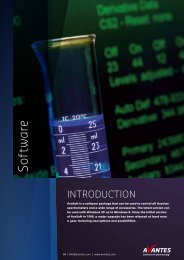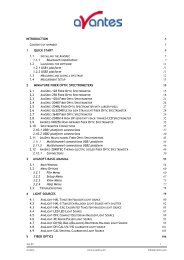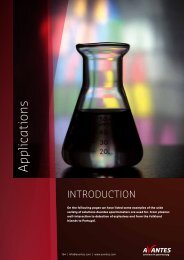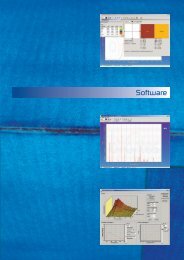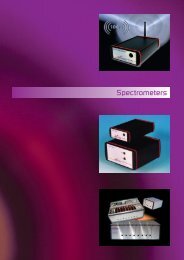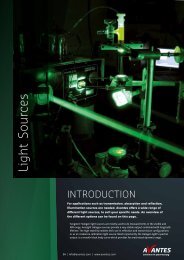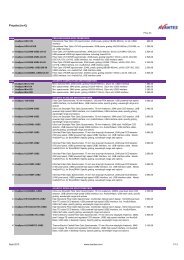AvaRaman Operating manual AvaSoft Raman 7.3 November 2008
AvaRaman Operating manual AvaSoft Raman 7.3 November 2008
AvaRaman Operating manual AvaSoft Raman 7.3 November 2008
Create successful ePaper yourself
Turn your PDF publications into a flip-book with our unique Google optimized e-Paper software.
Since there is a maximum of 256 columns per sheet, new sheets will be added after column 256<br />
(‘IV’) is filled.<br />
The first sheet will be called ‘F1’ for history channel 1, ‘F2’ for history channel 2, etc. If extra<br />
sheets are added, a suffix will be added to this name, e.g. F1_01, F1_02 etc.<br />
Rows 1 and 2 contain the date/time stamp and the elapsed millisecond value, as described in the<br />
previous section.<br />
Column A of the first sheet holds the <strong>Raman</strong> Shift scale. The <strong>Raman</strong> Shift range matches the <strong>Raman</strong><br />
Shift range as specified in the History Channel Functions.<br />
The lower left half of the Settings dialog can be used to enter the number of scans you want to<br />
export to Excel, and the time interval (in seconds) between two scans you want to log.<br />
Default values are 1000 scans and no interval, meaning as fast as possible.<br />
Continuous Mode<br />
You can select Continuous Mode by selecting the bottom radio button in the settings dialog. In this<br />
mode, data will be written to a single sheet, each scan overwriting the previous one.<br />
In the lower right part of the Settings dialog, you can select the workbook the sheet will be added<br />
to, thereby enabling you to use your own calculations and graphs in Excel on live data from <strong>AvaSoft</strong>.<br />
Nov-08 AvaRAMAN <strong>manual</strong>.doc 57<br />
Avantes www.avantes.com info@avantes.com