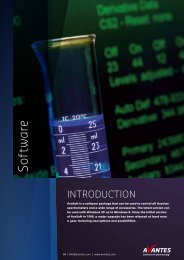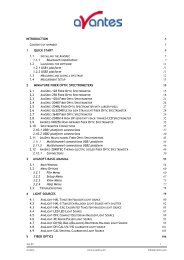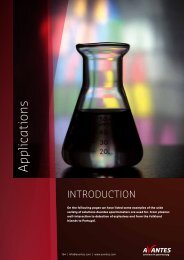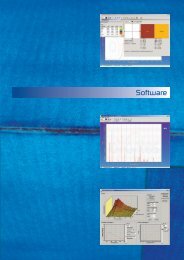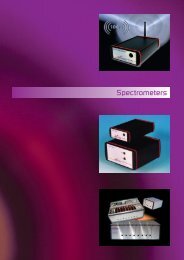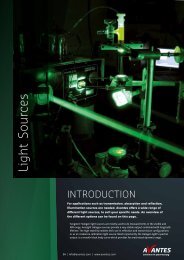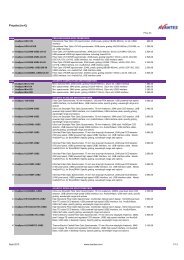AvaRaman Operating manual AvaSoft Raman 7.3 November 2008
AvaRaman Operating manual AvaSoft Raman 7.3 November 2008
AvaRaman Operating manual AvaSoft Raman 7.3 November 2008
Create successful ePaper yourself
Turn your PDF publications into a flip-book with our unique Google optimized e-Paper software.
A number of seconds between saving can be entered for data reduction, in case measurements are<br />
carried out over long periods. Entering a value of zero results in saving every scan. The name of the<br />
file to which the data will be saved, can be changed after clicking the “Change Output File…”<br />
button. Last option in the “Save Function Output” box is to enable or disable the possibility to<br />
create a backup file during the measurements. If this option is enabled, <strong>AvaSoft</strong> will create a<br />
backup file with the same filename, but with the extension *.bak (also in ASCII). This backup file is<br />
updated every scan and can be used in case the filename that has been selected has failed to save<br />
the data, for instance because of a power failure during the measurements.<br />
Save HCF…/Load HCF buttons<br />
<strong>AvaSoft</strong> automatically saves all parameters (function definition, save options) to the file hcf.ini, and<br />
restores these parameters, the next time <strong>AvaSoft</strong> is started. With the Save HCF… and Load HCF…<br />
buttons, it’s also possible to save these parameter settings to (and load from) a file with the<br />
extension *.hcf. With this feature it is possible to save for each experiment a different HCF file, so<br />
it can be loaded a next time the same settings are required. The left figure below shows the dialog<br />
in which the name of the hcf file can be entered after clicking the save HCF… button. The right<br />
figure below, which is displayed after clicking the Load HCF… button, illustrates how to select an<br />
earlier saved HCF file.<br />
After the definition of one or more functions, the OK button is clicked to confirm, the CANCEL<br />
button to leave the dialog without changes. If the OK button is clicked, <strong>AvaSoft</strong> performs a number<br />
of checks on the data that has been entered. If no warnings show up, the parameters that have<br />
been entered are accepted, and the measurement can be started by the History – Start Measuring<br />
menu option.<br />
50 AvaRAMAN <strong>manual</strong>.doc Nov-08<br />
Avantes www.avantes.com info@avantes.com